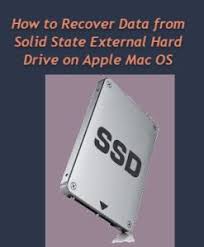
Your SSD’s may be more durable and faster than traditional HDD’s. But that does not mean they are exempt from corruption and data loss. All storage devices at some point or another face such issues.
Read through this article to learn about troubleshooting steps when faced with corrupt drives on your Mac. The first method to repair is through Disk Utility. But before we dive into such system-level procedures, it is always a good idea to have a backup of your drive.
Solution 1: Through Disk Utility
Disk Utility offers a First Aid feature to repair directory structure issues in Mac HFS or HFS+ volumes. It is a straightforward process that involves a few steps described below.
- Power on your Mac and when you hear the start-up chime, press Command + R
- In the utility menu, select Disk Utility
- Select the drive to repair
- Click on First Aid to repair the disk
If Disk Utility reports that the disk is Ok, you’re finished here. If it reports any error messages, you’ll need to examine the message further.
If you get a message ‘The disk cannot be repaired’ or ‘The disk is about to fail’, Disk Utility cannot repair your disk. Proceed to the next troubleshooting step.
Solution 2: Run fsck
Fsck is short for file system consistency check. It is a tool to check the consistency of file systems. This command has to be run in a command line interface, so it may be a little intimidating at first. But it’s not as hard as it may seem, just entering some commands will do the work.
- Power on Mac and hold down Command + S to enter single user mode
- Here, you will see a black background with white text.
- Type fsck –fy
- Once fsck completes, you will be shown a status report. Run it multiple times until you see a message ‘The volume () appears to be Ok’.
If fsck is successful, reboot your Mac and go to Disk Utility to see the drive’s health. If things are fine, great! If fsck fails continuously and Disk Utility also does not work, it is recommended you backup and format your drive.
How to access data from corrupt drives?
In order to access and backup data from corrupt HFS drives, you will need to make use of specialized and reliable third-party tools. One such tool is the partition recovery tool by Hi 5 Software.
It uses advanced recovery algorithms to scan and recover data from corrupt drives. It can also be used to recover data from formatted and RAW hard drives.
All Mac OS versions starting from OS 10.5 are supported. The software has the capability to work with all file systems such as HFS, HFS+, FATt32, FAT16 etc.
In addition to recovering files from your system, it also has a unique feature to recover files from other storage devices such as USBs and external hard drives. Not just SSD’s, it also supports SATA, SCSI etc.
It supports all Mac devices such as Mac Book Pro, Mac Book Air, Mac Pro, etc. Refer recover data from MacBook Pro hard drive for complete detail on the process.
Simple Steps to recover data from corrupt drives
Perform a few simple steps to recover data from corrupt HFS volumes. Just download the software, run the tool and follow the steps below.
- In the first screen, select Recover volumes/drives
- Then click on Volume Recovery
- Select the drive to recovery volumes and then select volumes to recover. If you don’t find the required volumes, use ‘Scan for volumes’ to show all volumes
- Choose a scanning method and allow the software to complete scanning process
- Recovered files are displayed
- You can select the ones you need and save them
