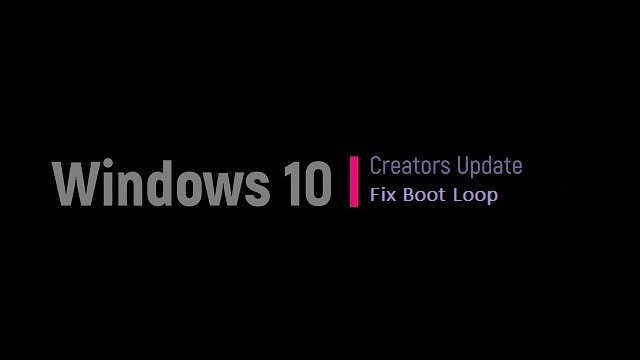
Boot loop or a restart loop is an annoying issue that often bothers for Windows users. There were many booting issues Windows 10 had faced earlier. There was an endless reboot loop after Windows 10 upgrade, slow booting problem after the Anniversary update, and more. And now it is stuck with restart loop issue after Creators update!
Even though the Windows 10 creators update has many new features, the update is also reported to cause issues like black screen, reboot loop, no WiFi available, etc. Under such cases, you may be able to boot into the log in screen successfully or get the Windows 10 keeping starting all the time, which is a quite frustrating situation.
So here are the reliable solutions to fix the issue of boot looping on Windows 10 after its Creators update.
No one likes to stay with a computer stuck in the endless reboot loop. So, let’s have a close look at how to fix the boot loop issue after the Windows 10 Creators Update. You can try these 3 methods to fix the issue.
Solution #1: Repair corrupted system files
If there are any corrupted Windows system files, problems like boot loop may occur. So you can use a handy tool built-in Windows, System File Checker (SFC) to find and fix the corrupted system files on your computer when the Windows 10 keeps restarting. Here’s how to run the SFC /scannow:
- Launch the Command Prompt(Admin) on the PC
- Type into SFC /scannow
- Press the Enter
Then Windows will take a scan. You need to wait until this process is finished. After that, you may see “Windows Resource Protection found corrupt files and successfully repaired them.” on the screen. Then you can restart the PC and enter the desktop of Windows 10 Creators Update.
Solution #2: Update drivers
Outdated or corrupt graphics drivers, USB 3.0 drivers, network drivers, etc. are known to cause issues in Windows update or installation. If you locate faulty hardware device drivers in the Device Manager, you can use some professional driver troubleshooters, like Driver Talent, to help to download the drivers for Windows 10 Fall Creators Update/Creators Update.
Here’s how to update the drivers and fix the reboot problem:
- Launch Driver Talent and click Scan to detect all the problematic drivers on the Windows 10 Creators Update computer
- Click Update to download and install the best-match Windows drivers
- Perform a restart to make all the driver changes take effects
Important: It is better to back up drivers before the driver update in case other system issues occur.
Solution #3: Roll back to the previous Windows 10 version
If you have updated to the Windows 10 Creators Update from the Windows 7/8.1, but unfortunately encounter the restart problem, you can go and roll back or downgrade this version to its predecessors.
Note: An intact Windows.old file (stored in C:\Windows.old) is the essential precondition for the rollback or downgrade.
- Use Windows shortcut keys Win + Ito launch the Settings
- Go to the Update & security menu
- Choose the Recovery tab
- Go to Advanced startup and click Restart now
- Click Troubleshoot
- Click the Windows Rollback or Go back to the previous build option
Then you can choose the version you prefer and follow the on-screen instructions to go back to an earlier or previous build. This can help to resolve the boot loop after the Windows 10 Creators Update.
Hope this post is helpful to fix the endless reboot problem on your computer.
“If you are facing some other issues like permanently deleted files on Windows 10, then don’t worry. Deleted files can be easily recovered and the problem can be fixed using reliable file recovery software. Hi5 Deleted File Recovery Application is the recommended one!”
