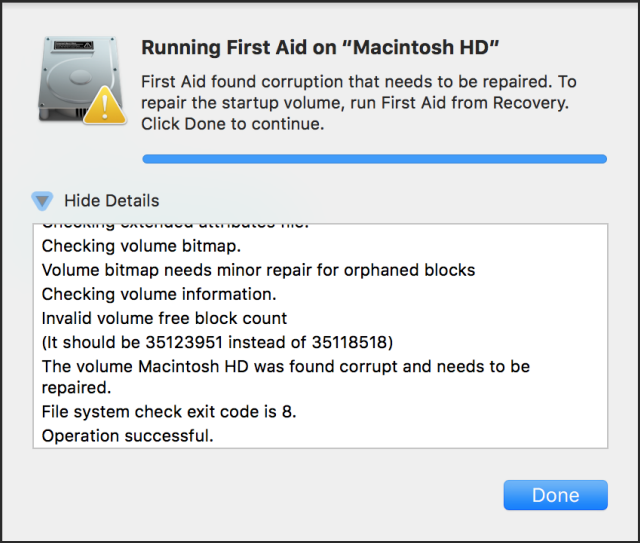
Problem with mounting HFS+ drives and got the invalid secondary volume header error? Well! there are numerous reasons why you are getting invalid secondary volume header error. Some of them are listed below:
- File system corruption
- Virus infection
- Hard drive failure
- Bad sectors on the hard drive
And many more. In such situation, first, you need to take care of data stored on your HFS+ drive. Because invalid secondary volume header error fixing process may lead you to data loss. Once you get back your data from error showing HFS+ drive, you can easily fix the issue.
Phase 1: Recovering Data from HFS+ Drives
You need to make use of an advanced and reliable Mac data recovery software to get back data from an inaccessible HFS+ drive. I will suggest Hi5 Software Partition Recovery for Mac. It is a perfect tool to get back data from HFS+ drive as it is built with advanced algorithms. It scans the entire HFS+ partition and locates data. Here is the guide for recovering data from HFS+ drive using Hi5 Software Partition Recovery for Mac.
- Download, install and run the tool
- Select Partition Recovery option
- Then, select the drive/partition
- The software scans and displays the files
- Select the required files and save them in any location
After getting all the data from HFS+ drive, you can fix it for further use. Moreover, the tool will also help you to restore data from deleted volume formatted with any file system including FAT.
Phase 2: Fixing HFS+ Invalid Secondary Volume Header Error
Method #1: Reformat Hard Drive
The main reason for HFS+ secondary volume header error is file system corruption. Hence, reformatting the drive/volume will help you in fixing the issue.
- Open Disk Utility and select the drive which has to be formatted from the left pane
- Select Erase option to format the selected drive
- Next, give the name to drive and then hit Security Options
- In the next window, you will find a slider ranging from Fastest to Most Secure. Where Fastest erases header information, but it will keep files intact, but in a hidden state. Whereas Most Secure will overwrite the entire drive once.
- After selecting the appropriate option, click on Erase and wait until the process gets completed
After reformatting the partition/drive successfully, copy all restored data back to HFS+ drive.
Method #2: Run First Aid
The second method which might help you to get rid of this error is First Aid option. Go to disk utility and run First Aid. It will scan and fix error on your drive.
