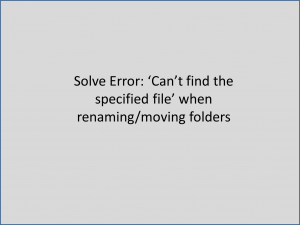
In this article, let us discuss the error ‘Can’t find the specified file’ and possible solutions to resolve the same. First, let us first understand when does this error occur? This error normally occurs when you try to rename a folder or you try to copy the folder to another location.
This error can be particularly annoying because you will not be able to access the contents of the folder you are trying to rename or copy. In order to solve this problem, first, make sure you are logged in to the correct account. Sometimes the account you are logged in to may not contain the file/folder you are looking for. Else, you can also login to the admin account to avoid this problem entirely.
Then check if the error still persists and if it does, please proceed to the solutions below.
Solution 1: Search for the file/folder
This solution works only if the file/folder is moved to a different location on your hard drive. It won’t work if the file is lost or missing. To search for the file, follow the steps below.
- Right click on the Start button and click Search
- In the Search bar, type the ‘name’ of the file/folder you are trying to find
- If you find any file with the same name, open the folder and copy the contents to its original location
Again, like said before, this method works only if the file/folder is misplaced. However, if this doesn’t work, please proceed to the next step.
Solution 2: Remove the following registry keys
Note: Please be careful with this step as even the slightest error can cause severe damage to your computer and may require OS reinstallation.
Go to the path:
HKLM\Software\Microsoft\CurrentVersion\Explorer\FolderDescriptions\
Then remove the following 5 registry keys:
{2112AB0A-C86A-4ffe-A368-0DE96E47012E}
{491E992F-5643-4af4-A7EB-4E7A138D8174}
{7b0db17d-9cd2-4a93-9733-46cc89022e7c}
{A302545D-DEFF-464b-ABE8-61C8648D939B}
{A990AE9F-A03B-4e80-94BC-9912D75041104}
Solution 3: Restore missing/lost files and perform System Restore
If the above solutions don’t help you resolve the ‘Can’t find the specified file error’, you can restore missing files using data recovery software like Hi5 file recovery software and then perform a system restore.
To recover missing or lost files, Hi5 file recovery software is a wonderful choice. It is designed to recover all types of files like Word and Excel documents, PDF’s, PPT’s, notes etc. It can be used to recover permanently deleted files or lost files from your computer and other external storage devices like pen drives, external hard drives etc.
Using Hi5 file recovery software is as simple as it can get. All you need to do is click on Recover files and then on Recover Lost files. Then select a drive to recover files from and the software takes care of recovering files for you. It’s that simple!
Once you have your files recovered, go ahead and perform a system restore. This will undo you major changes you made recently that may be causing the error. To perform a system restore, follow the steps below.
- Click on Windows + X and select Control Panel
- Click on System & Security > System
- Click on System Protection
- In the System Properties window, click on System Restore button
Then choose a restore point that you want to get back to and wait till the system restore process is complete. This should help you resolve the error ‘Can’t find the specified file’ error.
