Errors while repairing a drive using Disk Utility
If you are having problems with a drive or if your computer is not booting properly, a general course of action to repair the drive is to run Disk Utility. So you run Disk Utility on the drive only to find an error ‘Volume header needs minor repair’. You are now stuck and not sure how to go about this error? Are there ways to resolve this? Let us find out in this article.
The main reasons for the error ‘Volume header needs minor repair’ are file system corruption, bad sectors on the drive or virus attacks on the system. This error in some cases may be an indication of a failing hard drive, so it is important that you have a backup of your data in case something like that happens.
Solutions to resolve the error ‘Volume header needs minor repair’
Solution 1: Run Verify Disk
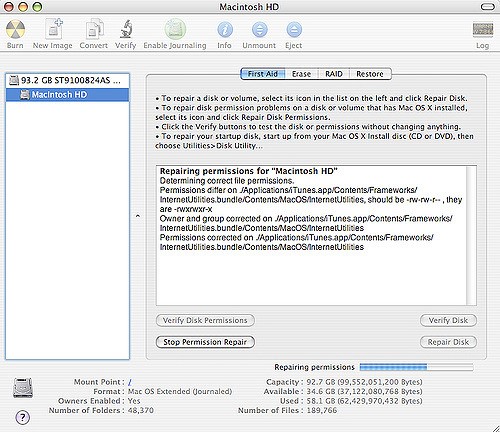
- As a first solution, open Finder > Applications
- Then click on Utilities > Disk Utility and select the disk you are trying to repair
- Click First Aid > Verify Disk
This process repairs errors in the disk and you may have to run this multiple times until you see a ‘The drive appears to be Ok message’.
If the Verify Disk option is greyed out or this method didn’t work, you can also use a Mac OSX installation disc to access Disk Utility.
- Insert the installation disc and restart your Mac while pressing the Option key
- Select the Install Mac OSX disc and follow the on-screen instructions
- Then click on Utilities > Disk Utility
- Select the drive on the left-hand menu and click First Aid
- In the bottom of the window, check the SMART If it says ‘About to fail’, it is time you backup everything and replace the disk. If it reads ‘Verified’ or ‘Not Supported’, click on Repair Disk to repair errors in the disk.
Solution 2: Recover data and format the drive
If ‘Verify Disk’ doesn’t help resolve the error, it is an indication that your drive is severely corrupt. In that case, it is best to recover data and format the drive in question. In order to recover data from corrupted drives, you can make use of Hi5 partition recovery software for Mac. It is a comprehensive data recovery solution to recover data from corrupted or damaged drives. If the drive has bad sectors, Hi5 software skips them and creates disk images, using which data can be recovered.
It recovers all your data and partitions in its original form and structure, so you will not find any changes in the recovered data.
This software can also be used to recover data from formatted drives or partitioned drives, hence the name comprehensive data recovery solution. If you are experiencing data loss due to any these reasons, then you know the solution.
Format your drive
So, once you have recovered data using Hi5 Software go ahead and format the drive using the steps below. Formatting will clear all data on your drive and create a new file system for you to work with, hence resolving the inherent corruption issues.
- Click on Finder > Applications
- Then select Utilities > Disk Utility
- Select the corrupted hard drive on the left menu and click Erase
- Choose a name, format style and once again, click on the Erase button
