A hard drive is the hardware component that stores all of your digital content. Your documents, pictures, music, videos, programs, application preferences, and operating systems represent digital content stored on a hard drive. Hard drives can be external or internal.
For our pick, the Seagate Backup Plus wins the best external hard drive overall. The device is ultra portable for easy carry, and it offers a straightforward design that works with both Windows and Mac.
Overall, failure rates were low, with an average AFR of 1.01% across all drives, although smaller drives (those below 12TB) made up the majority of the issues.
Possible Scenarios in Which Data Loss From Seagate Hard Drive Recovery May Happen
There are several possible causes of data loss from Seagate hard drive recovery, including:
- Hardware failure: Hard drives have a limited lifespan, and over time, the mechanical components can fail. This can result in data loss.
- Power surges: Power surges can cause damage to the electronic components of the hard drive, resulting in data loss.
- Malware and viruses: Malware and viruses can corrupt the data on your hard drive, making it inaccessible or unreadable.
- Human error: Accidentally deleting files or formatting the wrong drive can result in data loss.
- Natural disasters: Fires, floods, and other natural disasters can damage the hard drive and cause data loss.
- Software issues: Bugs or glitches in the software used to manage the hard drive can cause data loss.
Note: It’s important to back up your data regularly to protect against any potential data loss.
How To Recover Data From Seagate Hard Drive?
Method 1: Stop Using The Hard Drive To Restore Seagate External Hard Drive
- Stop using the Seagate hard drive immediately as soon as you suspect data loss. This will help prevent any further damage or overwriting of data that may occur if the hard drive is used.
- Disconnect the Seagate hard drive from the computer or device it was connected to. If it is an external hard drive, disconnect it from the USB or other port it was connected to.
- Do not attempt to open the Seagate hard drive or repair it yourself, as this could cause further damage to the hard drive and make data recovery more difficult or impossible.
- Do not attempt to format or partition the Seagate hard drive, as this will overwrite the lost or deleted data and make it harder to recover.
Method 2: Retrieve Data From Seagate Hard Drive By Checking the Physical Damage
If you suspect physical damage to your Seagate hard drive, it’s important to check for physical damage before attempting any data recovery steps. Here are the steps to recover data from a Seagate hard drive by checking for physical damage:
- Examine the Seagate hard drive for any visible physical damage, such as cracks, dents, or scratches.
- Check the USB or other cable that connects the hard drive to your computer for any damage, such as frayed or broken wires.
- If there is visible physical damage to the hard drive or cable, do not attempt to recover the data yourself. Instead, seek the help of a professional data recovery service.
- If there is no visible physical damage, connect the Seagate hard drive to another computer or device to see if it is recognized.
- If the hard drive is not recognized, try connecting it to a different computer or device, or try using a different USB or another cable to connect it.
Method 3: Recover Deleted Files From Seagate External Hard Drive By Connecting The Drive To Another Computer
If you’re unable to access the data on your Seagate hard drive from your computer, connecting it to another computer can be a useful step in attempting to recover the lost data. Here are the steps to restore files from a Seagate hard drive by connecting it to another computer:
- Connect the Seagate hard drive to another computer using a USB or other cable.
- Make sure the Seagate hard drive is recognized by the other computer by checking File Explorer or Disk Management (on Windows) or Finder (on Mac).
- If the Seagate hard drive is recognized, attempt to access the lost data by opening the drive in File Explorer or Finder and searching for the files you need.
- If the Seagate hard drive is not recognized by the other computer, try using a different USB or another cable to connect it, or try connecting it to a different computer.
- Make sure the other computer has the same operating system as the computer on the Seagate hard drive that was originally used. For example, if the Seagate hard drive was used on a Windows computer, connect it to another Windows computer.
Note: Remember to take precautions when handling a damaged hard drive, as mishandling it can cause further damage and make data recovery more difficult.
Method 4: Retrieve Data From Seagate External Hard Drive Using Hi5 Partition Recovery Tool
Hi5 Partition Recovery is an award-winning tool loved by millions of users across the globe, the device is user-friendly to make recovering deleted data from Seagate hard drive extremely easy. You can restore quickly your data without any modification. The tool is built with powerful algorithms that dive deeper into the petition to recover more than 500 types of files lost due to any reason It supports all kinds of brands of external hard drives like Samsung, SanDisk, Toshiba, portable drives, etc. The tool is compatible with all versions of Windows and Mac.
Download NowDownload NowSteps To Recover Files From Seagate Hard Drive
Step 1: Open the main window and click the Partition Recovery option.
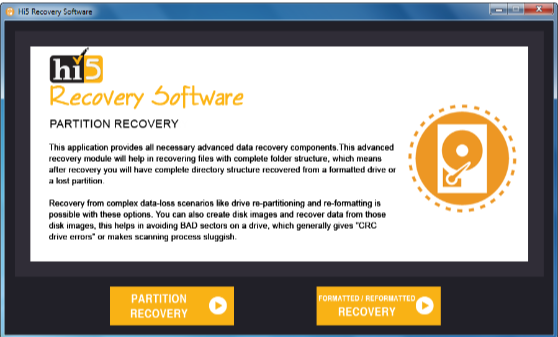
Step 2: Then select the Partition Recovery option, Suppose the Partition is deleted then the data will be lost or corrupted.
Step 3: If the partition is formatted or reformatted intentionally or unintentionally, then go with the Formatted / Reformatted Recovery option.
Step 4: Now select the drive from where you want to recover your partition/file and then click the Next button to start the Recovery process.
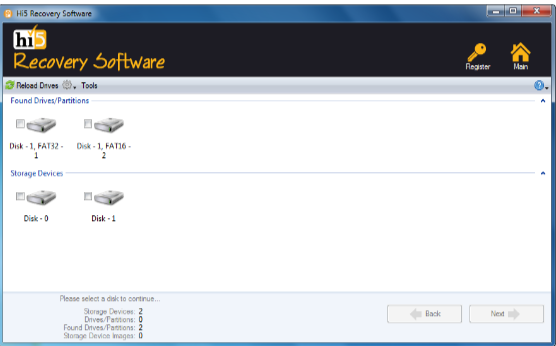
Step 5: Then your partition will be recovered in a very short period.
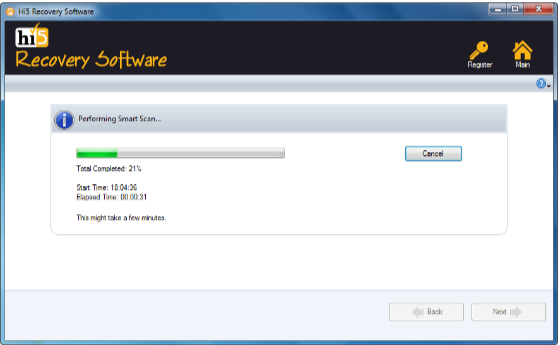
Step 6: Once your Partition recovery is completed, The retrieved data will be displayed on the Data type and File type.

Step 7: Then Preview the Partition File Recovery, While previewing you can check your recovered partition file.
Step 8: Click on the save button, Then successfully the stored data will be recovered.
Useful Tips To Prevent Data Loss on Seagate Data Recovery
- Regularly back up your important data to an external hard drive, cloud storage, or other backup solutions. This way, if your main device fails, you have a copy of your data.
- Keep your computer and antivirus software up-to-date to protect against malware and viruses that can cause data loss.
- Handle your devices and storage media carefully to avoid physical damage. Use protective cases or sleeves for laptops, tablets, and phones.
- Keep liquids, heat, and magnetic fields away from your devices and storage media. Store them in a cool, dry place and away from direct sunlight.
- Use reliable and high-quality storage media, such as solid-state drives or reputable hard drives, or external hard drive brands like Seagate, Western Digital, or Toshiba.
- Avoid opening email attachments or clicking links from unknown sources to avoid malware or viruses.
- Use a surge protector or uninterruptible power supply to protect your devices from power surges and unexpected power outages that can cause data loss.
- Use strong and unique passwords to protect against unauthorized access to your devices and data.
Conclusion:
Here we end our discussion on recovering data from Seagate hard drives such as Pendrives and USBs and many more external storage devices. Where we have explained 7 ways to help you get back your data. However, if you are looking for an easy yet quick way to restore Seagate external hard drive. We suggest you make use of the Hi5 Partition Recovery Tool. If you have any additional questions regarding this article, Feel free to drop them in the comment section below.
