Windows 7 are the most unloved operating system Microsoft has ever released. No matter what desktop or laptop you are using. You will encounter data loss at some point or the other. At times you might accidentally delete a file or a folder, in some cases, you might shift delete a few files, and your files might also get corrupt due to virus infection, or various other scenarios. But irrespective of the reason, the end result is always the same “Data Loss”.
If you have also lost data due to any of the above-mentioned scenarios or due to any reason from your Windows 7 system and are looking out for different ways to perform data rescue on Windows 7. Then you can review this article and follow the methods carefully to recover deleted files on a Windows 7 system.
Table of contents:
Common Reasons To Recover Deleted Files From Windows 7
There are several common reasons why someone might need to restore files from Windows 7:
- Accidental deletion: Perhaps the most common reason for accidentally deleting Windows 7 important files can happen if you mistakenly delete a file, or if you accidentally format a disk or partition.
- Hard drive failure: Another reason to restore files is if your hard drive fails. This could be due to physical damage to the drive, or due to logical issues with the file system.
- Virus or malware attack: Malware can infect your computer and cause various issues, including deleting or corrupting important files. If your system has been infected, you may need to restore your files from a backup.
- System crash: A system crash can cause data loss, and restoring files may be necessary if the crash has caused any files to become corrupted or lost.
- Upgrading or reinstalling Windows: When you upgrade or reinstall Windows, you may need to restore files from a backup in order to get your data back on your system.
How To Recover Permanently Deleted Files In Windows 7 Without Software?
Here are three common ways to get back deleted files on Windows 7 without using data recovery software. Let’s check the detailed instructions.
Method 1: Retrieve Deleted Files From Windows 7 From Recycle Bin
If you have deleted a file from your Windows 7 computer and it is not yet permanently deleted, you may be able to recover it from the Recycle Bin. Here are the steps to recover deleted files from Windows 7 from the Recycle Bin:
Step 1: Double-click on the Recycle Bin icon on your desktop to open it.
Step 2: Locate the deleted file you wish to recover. You can use the search bar at the top of the Recycle Bin window to search for the file.
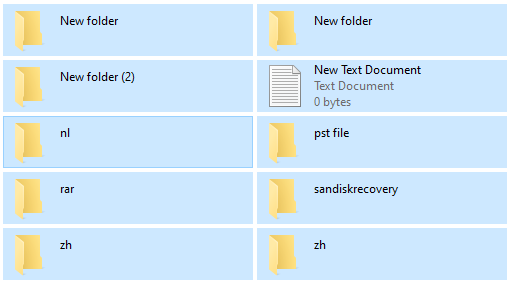
Step 3: Once you have found the file, right-click on it and select “Restore”. Alternatively, you can drag the file to a new location on your computer to restore it.
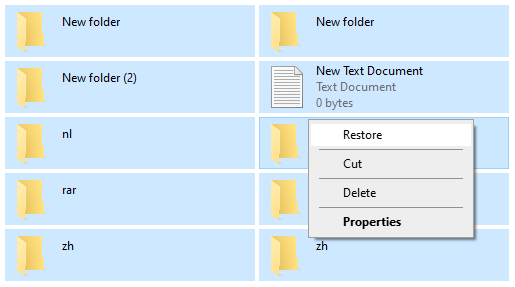
Step 4: The file will be restored to its original location on your computer.
Method 2: Restore Deleted Files From Windows 7 with a Backup
If you have a backup of your Windows 7 computer, you can restore deleted files from the backup. Here are the steps to restore deleted files from Windows 7 with a backup:
Step 1: Open the backup software that you used to create the backup. Many backup software programs come pre-installed with Windows 7, such as Windows Backup and Restore.
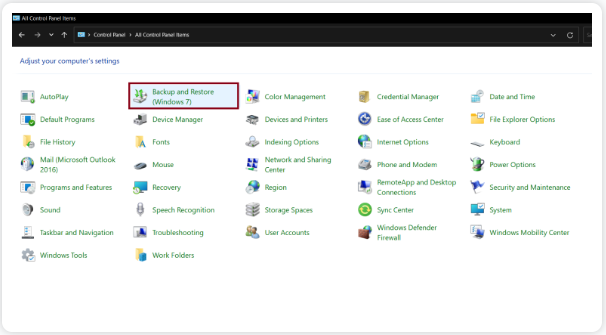
Step 2: Follow the on-screen instructions to locate and select the backup file that contains the deleted file(s) you wish to restore.
Step 3: Once you have selected the backup file, you should see a list of the files and folders that were backed up. Locate the deleted file(s) you wish to restore.
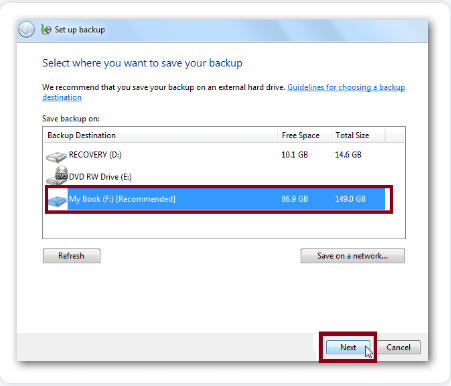
Step 4: Select the deleted file(s) you wish to restore and click on the “Restore” button.
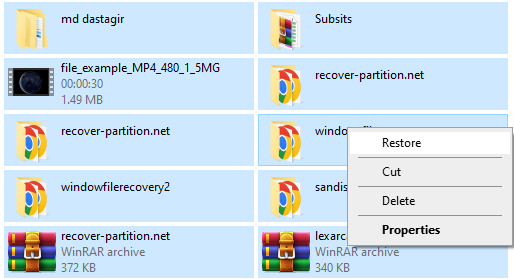
Step 5: Follow the on-screen instructions to complete the restore process. Depending on the size of the file(s) and the speed of your computer and backup device, the restore process may take several minutes or longer.
Method 3: Recover Deleted Excel File Windows 7 From The Previous Version
If you have accidentally deleted a file on your Windows 7 computer and have not yet backed it up, you may be able to restore a previous version of the file. Here are the steps to retrieve Windows 7 deleted files from the previous version:
Step 1: Navigate to the folder where the deleted file was located.
Step 2: Right-click on the folder and select “Properties”.
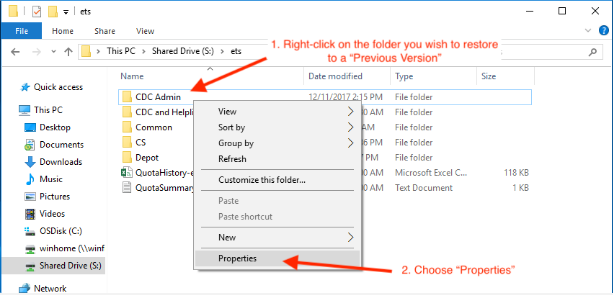
Step 3: In the Properties window, select the “Previous Versions” tab.
Step 4: You will see a list of previous versions of the folder, including any versions that were created by System Restore or Windows Backup and Restore.
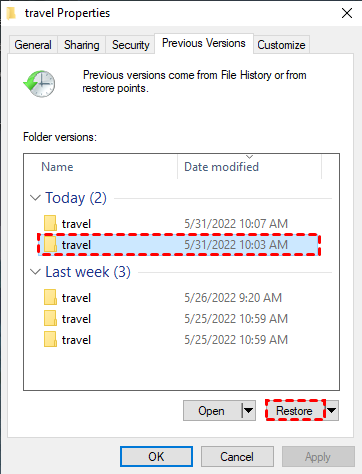
Step 5: Select the previous version that you want to restore and click “Open” to view its contents.
Step 6: Find the deleted file in the previous version and copy it to a new location on your computer.
How To Recover Deleted Files From Windows 7 Using Software
Method 4: Recover Shift Deleted Files From Windows 7 Using Hi5 File Recovery Tool
Hi5 File Recovery is an award-winning tool loved by millions of users across the globe, the tool is user-friendly to make data recovery software for Windows 7 extremely easy. You can restore easily your files without any modification. The device is built with powerful algorithms that dive deeper into the petition to recover more than 280 types of files lost due to any reason It supports all kinds of brands of windows. The tool is compatible with all versions of Windows and Mac.
Download NowDownload NowSteps To Retrieve Permanently Deleted Files From Windows 7
Step 1: Download and install Hi5 File Recovery Tool on your desktop.
Step 2: Then you will get the two main windows, Deleted File Recovery option, and Lost File Recovery.
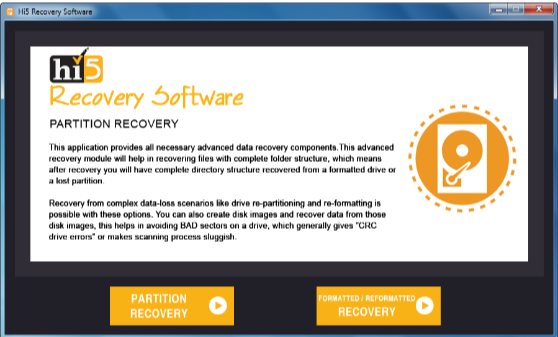
Step 3: Select the appropriate option based on the situation you are facing.
Step 4: The software will ask you to Select the drive from where you want to recover files.
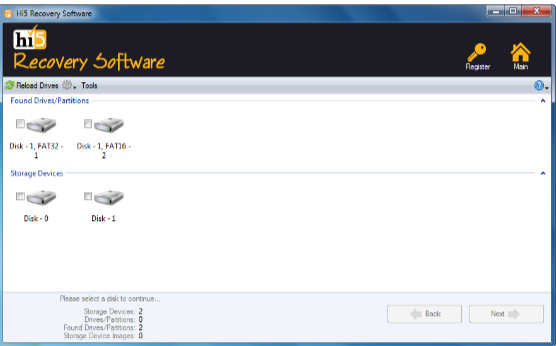
Step 5: Choose the drive and click on the Next option to initiate the file Recovery process.
Step 6: Wait for a while.
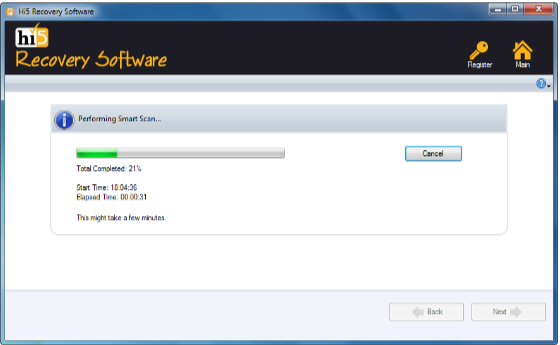
Step 7: Once the data recovery process is completed, you can view recovered files using the Preview option.
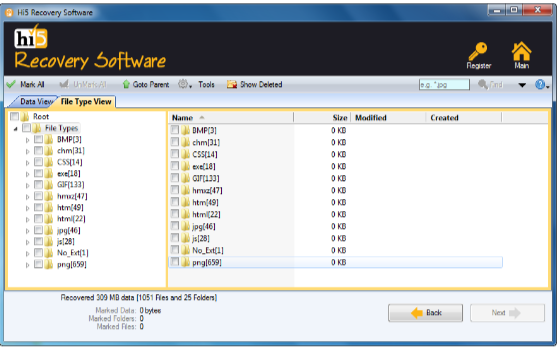
Step 8: Click on the Save option to save retrieved files on any desired location
Useful Tips To Prevent Data Loss From Windows 7
- Regularly back up your data
- Install anti-virus
- Use a surge protector
- Use a surge protector
- Be careful when deleting files
- Use strong passwords
Conclusion:
Here ends our article on Recovering permanently deleted files from Windows 7 we have given you the proper detailed information about deleted files from Windows 7, If you have any doubts regarding this article, Let us know in the below comment section. Here is the best recovery software to retrieve deleted files from Windows 7 by using Hi5 File Recovery software.
