Firstly, File Explorer is primarily used for navigation and browsing. It provides a user-friendly interface that displays the file system hierarchy and allows users to browse through their files and folders to find the ones they need. Users can easily switch between different drives, network locations, and storage devices using the navigation pane, and quickly access frequently used folders through the Quick Access panel.
Secondly, File Explorer is used for various file operations. Users can easily copy, move, delete, and rename files and folders using the drag-and-drop method or the right-click context menu. They can also create new files and folders and organize their files in a logical and structured manner.
Major Causes For The Deletion Of Files From The File Explorer
There are several major causes for the deletion of files from the File Explorer on a Windows computer. Here are some of the most common causes:
- Human error: The most common cause of file deletion is human error. Accidentally deleted file explorer files or folders while trying to perform other actions, such as moving or copying files, is a common mistake.
- Malware or viruses: Malicious software, such as viruses or ransomware, can cause files to be deleted or corrupted. These types of attacks can target specific files or entire directories, making it impossible to access the data.
- System crashes: System crashes, such as a power outage or a hardware failure, can cause files to become corrupted or lost. In some cases, the file system may become damaged, resulting in the loss of data.
- Software updates: Sometimes, software updates can cause files to be deleted or moved. This can happen when the update changes the location of files or when files are removed as part of the update process.
- Disk errors: Errors on the hard drive, such as bad sectors or file system errors, can cause files to become corrupt or lost. In some cases, the hard drive may need to be replaced to recover the data.
How To Retrieve Deleted Files In File Explorer?
Method 1: Recover Files From File Explorer From Recycle Bin
Restoring files from File Explorer using the Recycle Bin is a straightforward process. Here are the steps you can follow to restore files from the Recycle Bin:
Step 1: Open the Recycle Bin by double-clicking on its icon on the desktop.
Step 2: Look for the file(s) you want to restore. You can sort the files by name, date deleted, or size to make it easier to find the file(s).
Step 3: Once you have located the file(s), select it/them by clicking on the checkbox next to the file(s).
Step 4: Right-click on the selected file(s) and choose “Restore” from the context menu.
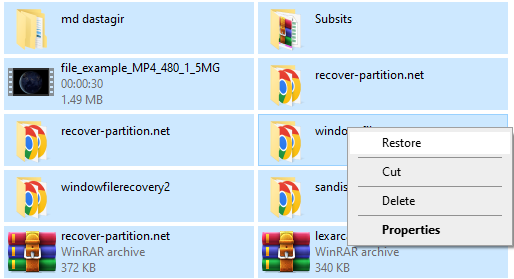
Step 5: Alternatively, you can click on the “Restore the selected items” button at the top of the Recycle Bin window.
Step 6: The file(s) will be restored to its original location on your hard drive. If the file(s) were originally deleted from a removable drive or network location, they will be restored to the Recycle Bin of that drive or location.
Step 7: Check the location where the file(s) were restored to ensure that they are there and accessible.
Method 2: Recover Deleted Files From Windows Explorer By The Previous Version Of The Files
Your files are more likely to be permanently gone due to Recycle Bin emptying Storage, Don’t worry Windows PC inbuilt tools like Previous Versions can help you. It records the changes you made to the files/folders.
Step 1. Start File Explorer > Right-click the damaged file or the folder that contained a deleted file. From the menu that appears, select Properties.
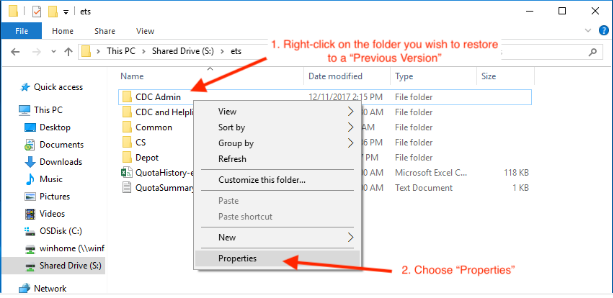
Step 2. Right-click this folder > Restore previous versions > choose an earlier version > Restore.
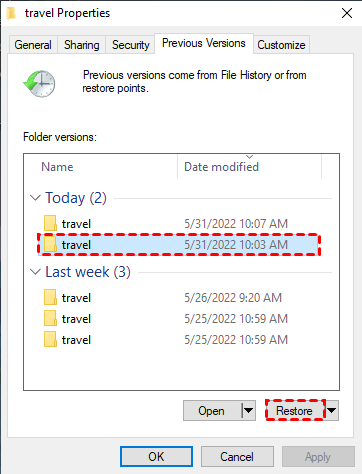
Method 3: Recover Deleted Items In File Explorer By Backup and Restore
Backup and Restore is an effective measure for file and folder backup and data loss prevention. The backup is a copy of the original data that can be restored in the event of data loss. The restore process involves retrieving the backed-up data and restoring it to its original location. The following steps represent how to recover deleted files from backup and restore.
Step 1: Enter “Control Panel” in the search bar. After opening it, go to “System and Security” and click the “Backup and Restore option.
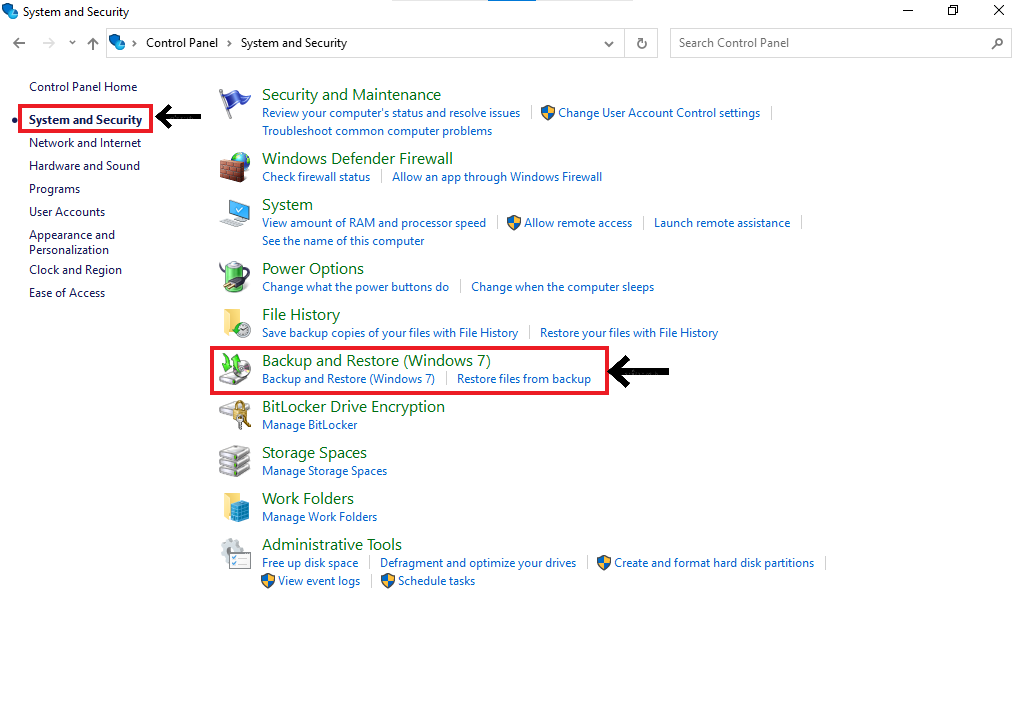
Step 2: Click “Restore my files”
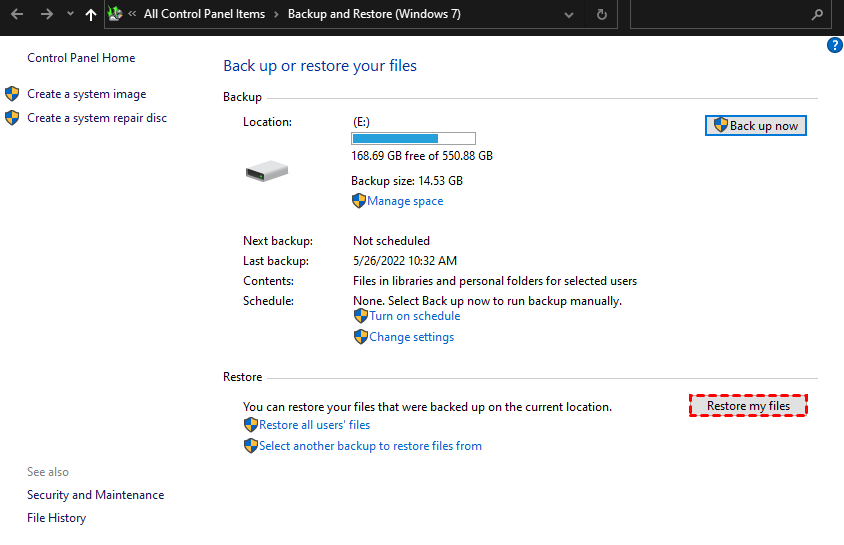
Step 3:This will take you to a wizard where you can search or browse for files or folders to restore. Click Browse for files > Locate your wanted files > Next.
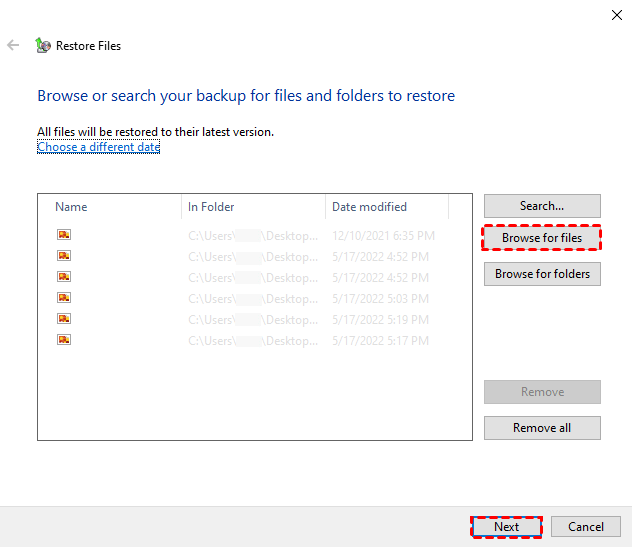
Step 4:Choose a preferred place for your recovered files > click Restore.
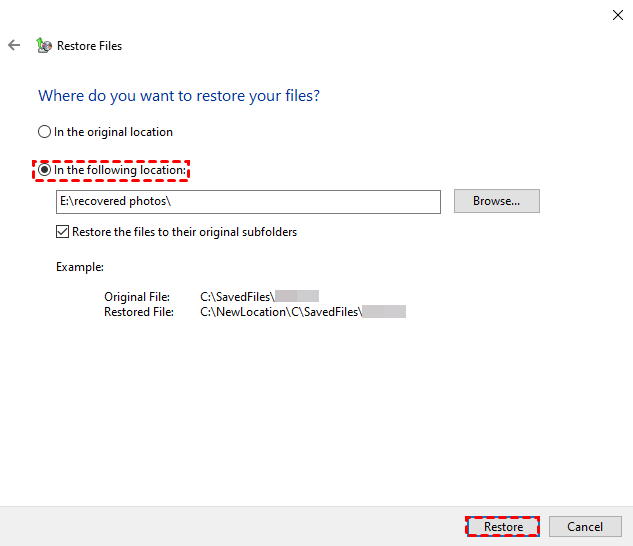
Method 4: Recover Deleted Items In File Explorer By Using Hi5 File Recovery Tool.
Hi5 File Recovery is an award-winning tool loved by millions of users across the globe, the tool is user-friendly to make recovering deleted files from file explorer extremely easy. You can restore easily your files without any modification. The device is built with powerful algorithms that dive deeper into the petition to recover more than 280 types of files lost due to any reason. The tool is compatible with all versions of Windows and Mac.
Download NowDownload NowSteps To Recover Deleted Items In File Explorer
Step 1:Download and install Hi5 File Recovery Tool on your desktop.
Step 2: Then you will get the two main windows, Deleted File Recovery option, and Lost File Recovery.
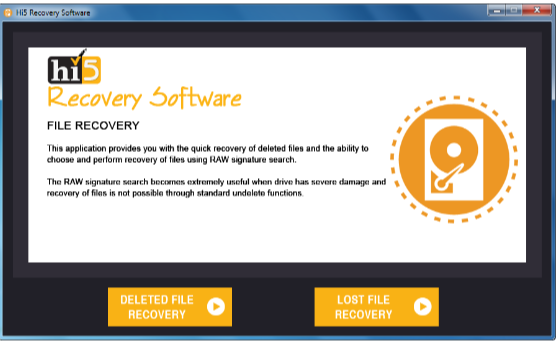
Step 3: Select the appropriate option based on the situation you are facing.
Step 4: The software will ask you to Select the drive from where you want to recover files.
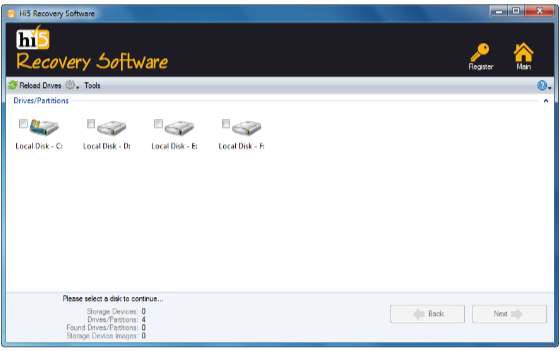
Step 5: Choose the drive and click on the Next option to initiate the file Recovery process.
Step 6: Wait for a while.
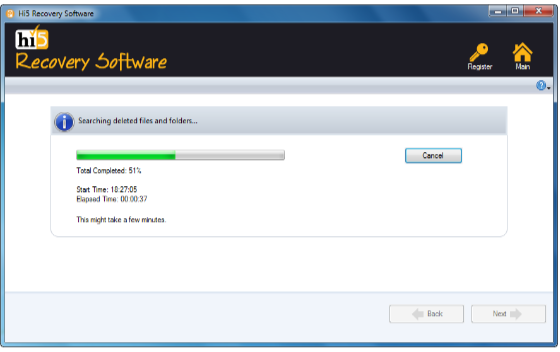
Step 7: Once the data recovery process is completed, you can view recovered files using the Preview option.

Step 8: Click on the Save option to save retrieved files on any desired location
Tips To Prevent Files From File Explorer
- Backup your files regularly
- Use file recovery software
- Be careful when using the delete function
- Protect your computer from viruses and malware
- Use a file locker
- Avoid using public computers or insecure networks
Conclusion:
Here we end our discussion on recovering deleted files from windows explorer. Where we have explained 5 ways to help you get back deleted files. However, if you are looking for an easy yet quick way to recover deleted files from file explorer. We suggest you make use of the Hi5 File Recovery Tool. If you have any additional questions regarding this article, Feel free to drop them in the comment section below.
