A hard drive is the hardware component that stores all of your digital content. Your documents, pictures, music, videos, programs, application preferences, and operating systems represent digital content stored on a hard drive. Hard drives can be external or internal.
Internal hard disks reside in a drive bay, connected to the motherboard using an ATA, SCSI, or SATA cable. They are powered by a connection to the computer’s PSU (power supply unit). Examples of data stored on a computer’s hard drive include the operating system, installed software, and the user’s personal files.
They are called “hard drives” because the platters inside them are made of rigid (hard) plates of metal. They are “hard” disks. Compared to the “floppy drives” which had a flexible plastic disk inside them.
What Happens When Your Hard Drive Gets Damaged?
When a hard drive gets corrupted, it means that the data stored on the drive is no longer accessible or may be partially or completely lost. This can happen for various reasons, such as power surges, hardware failure, software bugs, virus attacks, or physical damage to the drive.
The specific symptoms and consequences of a corrupted hard drive can vary depending on the severity and type of corruption, but some common signs may include:
- Inability to boot up the computer or access certain files or folders
- Frequent system crashes or error messages
- The slow performance or freezes when accessing files or running programs
- Strange noises coming from the hard drive
- Missing or corrupted files and data
Note: It is important to note that attempting to recover data from a corrupted hard drive can be a complex and risky process, and it is important to take proper precautions to avoid further damage or data loss. It is recommended to always keep a backup of important data to avoid the risks associated with hard drive corruption.
Reasons For the Corruption Of Hard Drive
There are several reasons that can lead to the corruption of a hard drive. Here are some of the most common reasons:
- Physical damage: Physical damage to a hard drive can cause data corruption. This can happen due to factors such as impact or shock, overheating, or exposure to moisture or other environmental factors.
- File system errors: File system errors can occur due to improper shutdown of the system, power outages, or software bugs. These errors can cause corruption of the file system, making the data on the drive inaccessible.
- Virus and malware: Virus and malware infections can cause hard drive corruption by altering or deleting important system files and data.
- Human error: Accidental deletion of files, formatting of the wrong drive, or improper handling of the hard drive can also cause data corruption.
- Firmware corruption: Firmware is the software that controls the hard drive’s functions. Corruption of firmware can cause hard drive malfunction and data loss.
- Bad sectors: Bad sectors are areas on the hard drive that cannot be read or written to. This can occur due to physical damage, wear, and tear, or other factors, and can cause data corruption and loss.
It is important to take proper care of your hard drive to avoid data loss due to corruption. This includes regular backups, proper handling and storage, and using reputable anti-virus software to protect against malware and virus infections.
How To Recover Files From Corrupt Hard Drive
Method 1: Restore Files From Corrupt Hard Drive By Running CHKDSK
Running the chkdsk (check disk) command can sometimes help recover files from a corrupt hard drive. Here’s how to do it:
Step 1: Open the Command Prompt: Click on the Start menu and type “cmd” in the search bar. Right-click on Command Prompt and select “Run as administrator”.
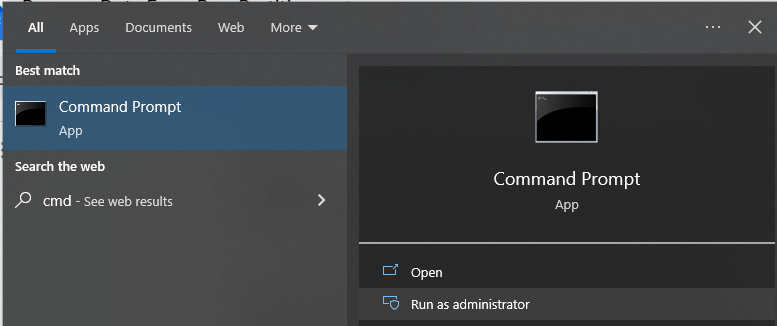
Step 2: Type the chkdsk command: In the Command Prompt window, type “chkdsk [drive letter]: /f /r /x”, where [drive letter] is the letter of the corrupted hard drive. The /f, /r, and /x options tell chkdsk to fix errors, locate bad sectors, and force a dismount of the drive if necessary.
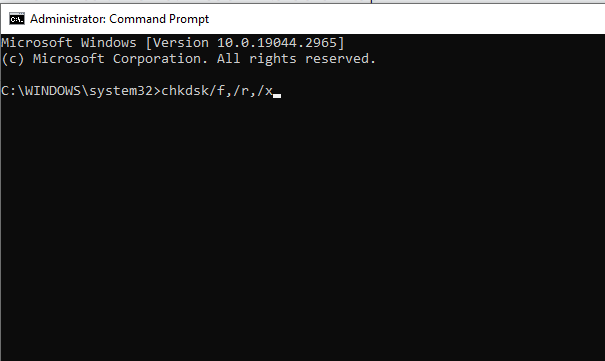
Step 3: Wait for chkdsk to finish: The chkdsk process can take some time, depending on the size and extent of the corruption. Once it’s finished, check if the corrupted files have been recovered.
Method 2: Restore Data From the Damaged Hard Drive By Using Backup
If you have backed up your data on an external hard drive, cloud storage, or any other storage device, you can restore the data from the backup to recover the lost or damaged data from the hard drive. Here are the steps to restore data from a backup:
Step 1: Connect the backup storage device to your computer.
Step 2: Open the backup software and locate the backup file containing the lost or damaged data.
Step 3: Select the files or folders that you want to restore from the backup.
Step 4: Choose the location where you want to restore the files to. Make sure you restore the files to a different hard drive or location than the one where the original files were stored to avoid overwriting any existing data.
Step 5: Start the restore process and wait for it to complete.
Step 6: Once the restoration process is complete, check the restored files to ensure they are complete and intact.
Method 3: Retrieve Files From Corrupt Hard Drive By Hi5 Partition Recovery Tool
Hi5 Partition Recovery is an award-winning tool loved by millions of users across the globe, the tool is user-friendly to make recovering files from corrupt hard drives extremely easy. You can easily restore your files without any modification. The tool is built with powerful algorithms that dive deeper into the petition to recover more than 500 types of files lost due to any reason. It supports all kinds of brands of external hard drives like Samsung, SanDisk, Toshiba, and Seagate portable drives, etc The tool is compatible with all versions of Windows and Mac.
Download NowDownload NowSteps To Recover Data From a Damaged Hard Drive
Step 1: The main screen will display the “Partition Recovery” option and the “Formatted / Reformatted Recovery” option
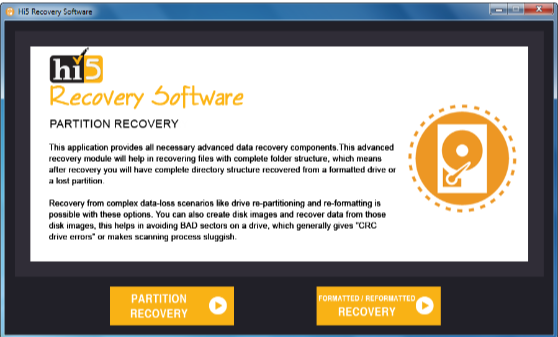
Step 2: Select the “Partition Recovery” option if the partition is deleted, lost, or corrupted
Step 3: In case, if the partition is formatted or reformatted intentionally or unintentionally, then go with the “Formatted / Reformatted Recovery” option
Step 4: Now, select the drive from where you want to recover partitions and go to the “Next” option to start the partition recovery process (Software will display all the available drives present in your system, including externally connected hard drives)

Step 5: The partition will be recovered in a short interval of time
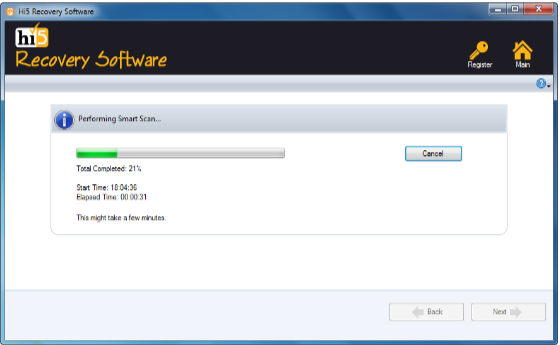
Step 6: Once the recovery process is completed, retrieved partition data will be displayed in the “Data Type” and “File Type” views
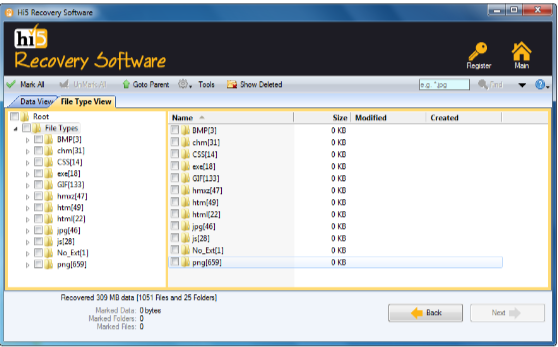
Step 7: you can check recovered partition files using the “Preview” option
Step 8: Click on the “Save” button to successfully store the recovered data
Tips To Prevent Recover Files From Damaged Hard Drive
Recovering data from a damaged hard drive can be a complex and delicate process. Here are some tips to help you get back to corrupted hard drive recovery:
- Stop using the hard drive: As soon as you notice your hard drive is corrupt, stop using it immediately. Continued use can cause further damage and make corrupted file recovery more difficult.
- Try booting from a different drive: If the hard drive contains the operating system and is preventing the computer from booting up, try booting from a different drive. This may allow you to access the files on the corrupt hard drive.
- Do not attempt DIY repairs: Attempting to repair a damaged hard drive on your own can cause further damage and data loss. It is best to leave the repairs to a professional.
Conclusion:
Here ends our discussion on how do I recover crashed hard drive, Where we have explained some common ways and methods to recover files from a corrupt hard drive, If you’re looking for an easy yet quick way to recover data from a damaged hard drive, We suggest you make use of Hi5 Partition Recovery Tool. If you have any additional questions feel free to drop them in the comment section below.
