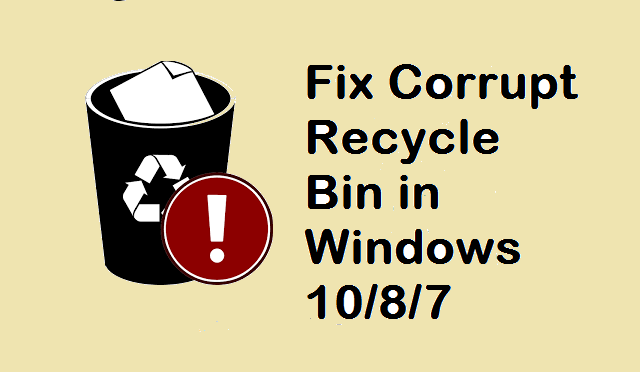
Having a corrupt Recycle Bin can be worrying. You would face many problems while using it, like, the deleted files may not be shown in the Bin, you cannot delete files from Recycle Bin, and so on. You also receive error messages like – “The Recycle Bin on <drive letter> is corrupted. Do you want to empty the Recycle Bin for this drive?”, “Access Denied” or “Corrupt Recycle Bin”. The Recycle Bin has to be fixed under such situations.
Causes for Windows Recycle Bin Corruption:
In Windows, Recycle Bin can get corrupted for various reasons such as system corruption, dll issue, incompatibility issue, etc. Apart from that, another cause of the issue could be the Recycle Bin folder –$Recycle.bin which is located in each drive on Windows 10, 8, 7. It is a hidden and system protected the folder, hence, you cannot see it without using the Unhide option.
How to Fix Corrupt Recycle Bin in Windows 10 / 8 / 7?
Here is a method you can try out to fix corrupt Recycle Bin on Windows 10 / 8 / 7.
- Bring up the Command Prompt window
- Type the following command in it: rd /s /q C:\$Recycle.bin, and hit Enter
where C is the drive letter
You need to repeat this for every partition on your hard drive. For this, replace the drive letter C with the letter of the drive. So why are we using this command for each drive separately? This is because each partition has a separate Recycle Bin folder. And, the corrupted Recycle Bin relates to these folders. So you need to fix them one by one.
Hope this method helped and the error message got resolved. But make sure to use the proper commands, else you might end up deleting important files. If this has happened, then don’t worry. You can recover deleted files with the help of this File Recovery software. This tool will safely recover files after Recycle Bin corruption. It also helps to recover files from emptied Recycle Bin, files deleted using Shift Delete command, and so on. In just a few simple steps, the software recovers files on Windows 10, Windows 8, Windows 7, and other Windows OS versions.
