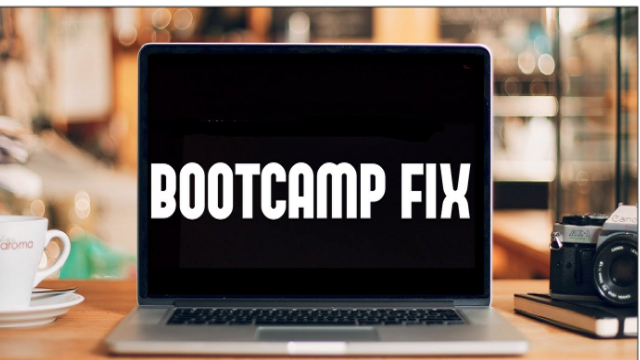
Case Scenario:
You try to boot into your Boot Camp, and you notice that the Windows partition isn’t shown in the Startup Disk selector or the boot menu that appears when holding Option on boot.
What will you do under such cases?
Well, many forums say that disabling NTFS-3G completely (through the system preferences) or just for that partition (again through the system preferences) and then unmounting and re-mounting using Disk Utility” will troubleshoot the issue of Bootcamp doesn’t appear in Startup disk.
This may look like a rocket-science for a computer novice who don’t want to mess up with MacBook and end up regretting. They may worry about the loss of Windows partition due to unmounting and re-mounting.
If you are one among those, then don’t worry. Here we will show you how to resolve “Boot Camp is not detected in Startup Disk” issue with no risk of erasing your Boot Camp partition.
Here we go…
- Open System Preference > NTFS-3G. Authenticate with the lock icon on the lower left
- Select your Boot Camp partition in “Mounted NTFS-3g volumes” (it should already be selected if it is the only NTFS partition)
- Check the box for “Disable NTFS-3G for the volume“
- Exit System Preferences
- Now, drag your Boot Camp partition to the Trash/Wastebasket (i.e., unmount it)
- Then either reboot your system or open Disk utility which you can find in the utility folder in Applications and unmount your Bootcamp volume and then mount it again
Now when you check under “System Preferences > Startup Disk” you will see the Bootcamp partition again.
“If you find any files have been deleted or lost from Boot Camp partition, then no need to worry as there is a solution to recover. Make use of Hi5 Partition Recovery Software and recover deleted files from Boot Camp partition.”
There is one more way you can try to fix the above-said issue…
Boot into Windows partition (ensuring you are logging in as an Administrator) and perform the following operation:
- Go to Start menu
- In the search field search for “cmd.exe“
- When it appears in the search results, click on it to open
- The command.exe window will open
- Enter the command sfc/scannow (this will run the SFC utility to check and repairs system files when possible).
- If it found any errors, reboot to fix them
- After the windows reboot, then reboot into OS X
The above procedure will not give a true name to the Boot camp partition, but also make it list under Startup disk options by fixing the errors!
