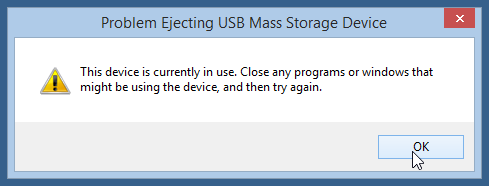
You might have come across a situation when your SD card says it’s still being used by the computer, although none of the programs is using it. You will get a message like this-
“This device is currently in use. Close any programs or windows that might be using the device and then try again.”
What might have gone wrong due to which you are unable to safely eject the SD card from your Windows? Well! it happens due to several factors, like virus infection, memory card corruption, or problem in settings. No worries, if you are facing similar issues while ejecting the SD card from your Windows, then try out the following fixes.
Fix #1: Turn Off AutoPlay
- Navigate to Control Panel
- Then, select Hardware and Sound
- In Hardware and Sound, select AutoPlay
- Deselect Use AutoPlay for all media and devices check box
- At last, click on Save to confirm changes
Now, try to eject your SD card using safe Removal option. In case, the same problem persists, then go for the second method.
Fix #2: End Programs using Task Manager
- Open Task Manager
- Select all the programs that are saved on your SD card
- And, click on End Task button
Once you end programs, safely eject your memory card. If it doesn’t solve the issue, try out the next method.
Fix #3: Disable Write Caching
- Go to Device Manager
- Select SD card from Disk Drives
- Next, select Policies tab
- Select Optimize for Quick Removal button under Write caching and safe removal
- And, click Ok.
If it is already selected, then, deselect and select it back. Once after selecting this option, try to eject your SD card. If not possible, then you need to repair it as it might be corrupted. Before going to fix it using any method, recover all data from damaged memory card using Hi5 Software Partition Recovery. Once you get back all data from the corrupted SD card, you can format it. Sometimes, you can’t be able to format the card. In such situation, give it to repair experts.
