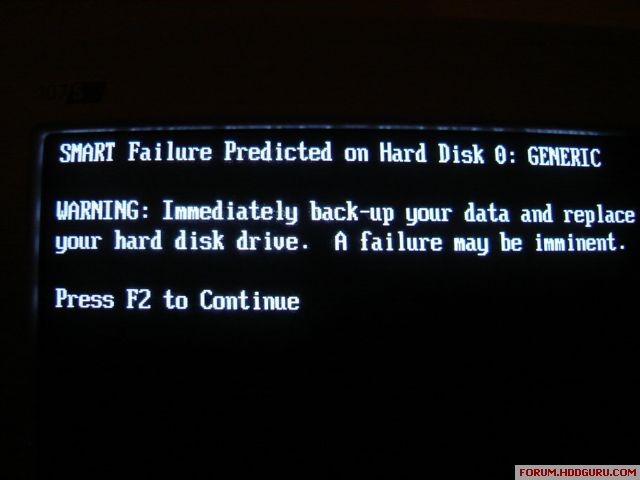
Computers have become part of our everyday lives. We rely on it for various reasons. One thing that no one wants to see on their computer screen is an error. An error of any kind. It seldom happens that a system is functioning seamlessly without any errors.
Some users have encountered an error when their computer boots. It is the S.M.A.R.T. error.
S.M.A.R.T.(Self-Monitoring, Analysis, and Reporting Technology) is an inbuilt algorithm in hard drives or Solid State Drives (SSDs) to discover any bad sectors on the drive and foresee any impending errors.
This is the error message that you see on your screen:
Steps to overcome S.M.A.R.T. Error
- Stop using your Hard Drive or SSD
Yes. Once you see the S.M.A.R.T Error message on your screen, it implies your drive is on the brink of failure. It can fail at any time and it is imperative for you to backup the data as soon as possible.
Use an external hard drive or a storage device that has more storage space than the drive showing S.M.A.R.T error.
- Reduce the Disk Temperature
If the disk exceeds certain temperature threshold, SMART error occurs. You have to ensure that the computer has enough ventilation and coolers if any are functional.
- Use Hard Disk Defragmentation
- Click on This PC.
- Now, right-click on the hard drive having the SMART error.
- Select Properties -> Tools -> Optimize. Now click Optimize and defragment drive.
- Scan for bad sectors
- Right-click on your hard drive.
- Click Properties.
- Select Tools -> Check Now.
- Make sure check box next to Automatically Fix File System Errors is checked.
- Now check the checkbox next to Scan for and Attempt Recovery of Bad Sectors.
- Click OK.
Now reboot your system.
Recover Data using Hi5 Partition Recovery Software
You can safely recover all the hard drive or SSD data before it fails completely, using Hi5 Partition Recovery software.
- Connect your hard drive that shows SMART Error to your system.
- Download and install the latest version of Hi5 Partition Recovery software.
- On the home screen, click on Partition Recovery.
- Select the drive that is showing the SMART Error and click Next.
- The software now scans the entire drive thoroughly and retrieves your data.
- You can view all the recovered data through Preview
- Now, click on Save to save all the recovered data to a destination folder of your choice.
The software has an extremely simple user interface and can easily recover data from formatted ssd drive as well.
NOTE: Always have a backup of your data. Never let your hard drive fail completely leading to complete loss of data.
