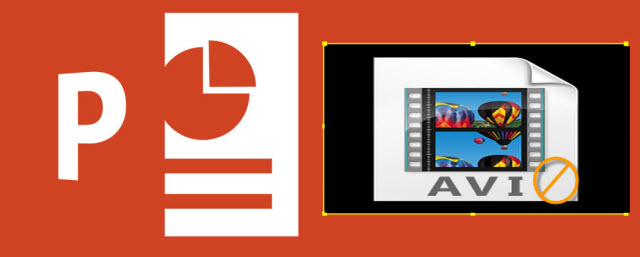
Embedded AVI file doesn’t play in PowerPoint file due to many reasons. Most of the time, you fail to play AVI file inserted in PowerPoint file due to-
- Compatibility Issue
- Absence of codecs
- AVI video corruption
Hence, here I have listed out some possible methods to solve PowerPoint doesn’t play AVI file issue. Before, trying these methods, just check whether you have specified correct source path of AVI file. Sometimes, source path will get modify if you move your AVI file from one location to another. Hence, it is better to keep both video and PowerPoint presentation in the same folder. If the path is correct, then try the methods mentioned below-
Method #1: Solving AVI File Compatibility Issue
If you get Optimize Media Compatibility message on the screen upon opening AVI info, then it indicates that your AVI file has the compatibility issue. To resolve compatibility issue, do as follows-
- Confirm the action by clicking on Optimize Media Compatibility button
- When it displays playback issues, click on View Links
- Then pick Break Links for each link to embed AVI files in your PowerPoint
Method #2: Installation of Required Codecs on your Windows
If your Windows doesn’t have required codec to play AVI file, then you will get into the situation where your AVI file fails to play. Hence, download all the required codecs on your system.
Method #3: Fixing Corrupted AVI File
AVI file doesn’t play in PowerPoint if you have inserted corrupted AVI file. To make it playable again, you need to fix damaged AVI file using AVI Video Repair software. I will recommend you to use Hi5 Software AVI File Repair Software as it doesn’t modify your source AVI file while repairing it.
If you have failed to play AVI file, even after following the above techniques, then change the extension from AVI to MPG or try to reduce the hardware acceleration of the video file.
