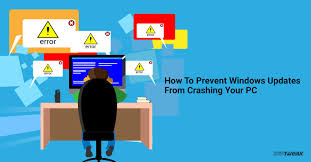 Windows updates although immensely helpful are generally known to cause certain problems. But wouldn’t it be better if you could take some precautions before the update and avoid potential issues? In this article, we are going to teach you exactly what precautions you can take to prevent your system from crashing or producing other problems after an update is installed.
Windows updates although immensely helpful are generally known to cause certain problems. But wouldn’t it be better if you could take some precautions before the update and avoid potential issues? In this article, we are going to teach you exactly what precautions you can take to prevent your system from crashing or producing other problems after an update is installed.
- Check if you have enough space on your hard drive
First of all, check if you have at least 20% of free space on your hard drive. This is absolutely required for all Windows updates and programs that come with it. Once you have that confirmed, proceed to the next tip.
- Choose when you want to install updates
Another tip is for you to change the Windows updates settings to ‘Let me choose when to install’. To do this, follow the steps below
- Open Control Panel > System and Security
- Select Windows Update
- In the left menu, select Change Settings
- Below Important Updates, select Download updates but let me choose when to install them
- Finally, click Ok and save
By downloading updates, you are making sure you are not missing out on any updates but you have complete control over when to install them. Later on, go through the updates and install them one at a time.
- Plug in your PC
Make sure your computer is plugged into a power supply. This will prevent many problems that may occur if your computer turns OFF during an update.
- Create a restore point
This is like being prepared with a restore point should you encounter any problems after an update. If you encounter any problems, all you have to do is roll back to that restore point and it’s going to be like undoing the update and going back in time.
To create a restore point, follow the steps below.
- Go to Control Panel > System and Security
- Click System Protection in the left menu
- In the dialogue box that appears, click on the System Properties tab and select Create
- Assign a name to the restore point and click on Create
- Have a backup
We have the most important precaution listed here. Always be prepared with a backup. Whether you back up on an external hard drive or make an online backup, it doesn’t matter, but please make a backup of all files on your system. This is a lifesaver should something really nasty happen after an update and you are forced to reset your PC or reinstall your OS.
We hope that these measures will prevent a crash as a best-case scenario or in other cases, will help you be prepared in the event of a crash. However, if you have already experienced a crash post a Windows update and looking for solutions, Hi5 Software is designed to help you recover files after a crash. With this software, all your data can be recovered safely without any changes to the original.
The software is designed for not only recovering files after a crash but also after a factory reset or after an OS reinstall. Whatever may be the case for data loss, it can be easily recovered. Download a trial and try it for free!
