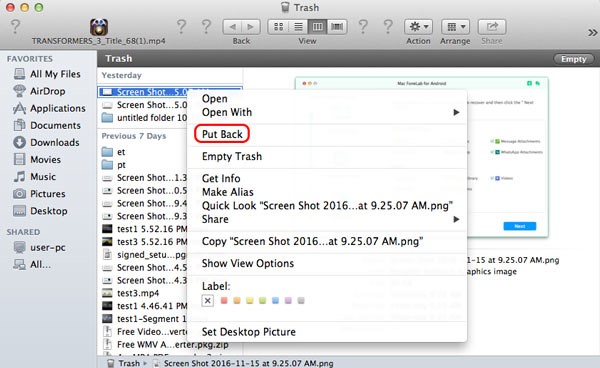
You inadvertently deleted some data recently. You realized a little later that you want to restore that data as soon as possible. You can do that as long as you do not overwrite the place where you lost data with new data. This causes overwriting and data recovery would not be possible.
If you just deleted it and have not performed many operations on the same folder, you can click Ctrl+Z to restore the file back to the same folder. It basically undoes the delete operation.
Let us look at other ways.
- Using Trash Can
- Double-click on Trash Can icon on your Mac’s Dock. You can now see Trash Can window.
- Now search for your deleted files. Once you find them, you can click on them. If you want to restore all the files, first click on any one file, now press Command +A.
- Go to File -> Put Back. This operation will send files back to their original location.
- If the Put-Back option is greyed out, you can drag and drag the required files to desktop or other folders.
- Using Time Machine
- Open Spotlight by clicking magnifying glass icon on the top-right corner of the screen. A search bar appears.
- Now type Time Machine in Spotlight.
- Click Time Machine.
- Select the folder that contained your file(s) on the left side of the Time Machine window. You can now see the folder’s contents.
- Click the upward-facing arrow to the right of the Time Machine window to scroll through backups until your deleted files appear. If you went past the file creation date and yet to find the files, you cannot use Time Machine to restore the files.
- Now select all the files you want to restore or hold command and click individual files to select them independently.
- At the bottom of the Time Machine window, click Restore. Note that you may have to repeat the above steps for different folder locations in Time Machine.
Recover data using Hi5 File Recovery software
One of the simplest ways to get back all your deleted or lost data is to use an effective recovery software in the form of Hi5 File Recovery software.
The recovery tool shows you how to get back files after emptying trash in easy-to-follow steps.
The data recovery software can restore all kinds of files and the file systems supported by the software include HFS, HFS+, HFSX, FAT16, and FAT32.
The software scans the drive thoroughly to locate and find all the deleted or lost files. Find Tool option allows you to search for a particular file type in the recovered file list. Once the scan is complete, you can view the files via Preview feature.
- Download and install the latest version of Hi5 File Recovery Software for Mac on your system.
- On the home screen, click Deleted File Recovery.
- The software now shows a list of all the available drives on the system. Click on the volume from where you want to restore files and click Next.
- The software scans for deleted files on the drive.
- After the scan is completed, you can view the recovered files with Preview
- You can now save all the recovered files to a destination folder of your choice.
