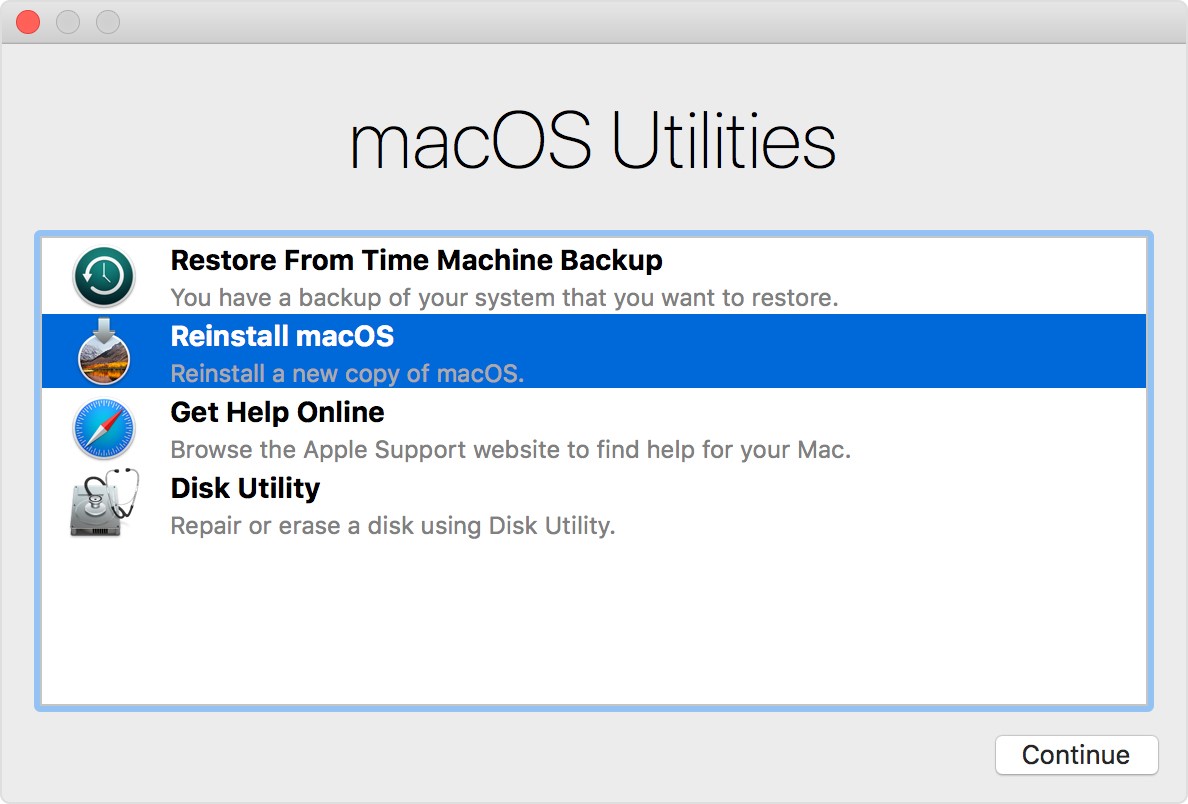
Mac recovery partition is a feature introduced since the launch of Apple’s Lion Operating system. It is created automatically during the installation process and stored in a hidden section of the hard drive.
The recovery partition is crucial when your Operating system is damaged, corrupted or non-functional. It allows you to repair your hard drive, erase the hard drive and install a new copy of Operating system or restore your Mac from a TimeMachine backup.
How to use Recovery Mode on your Mac?
- Restart your Mac while simultaneously holding Command and R keys. Once Apple logo appears, you can let go of the keys.
- Now select Disk Utility in macOS Utility window and click Continue.
- Select volume named Macintosh HD and click Unmount.
- Once the drive is unmounted, click Erase to wipe the complete hard drive.
- Now click on Quit Disk Utility.
- Select Reinstall macOS and click Continue.
- You can follow on-screen instructions to complete re-installation of your macOS.
Note that this procedure will roll back your Mac to factory settings. It is like starting afresh. All your personal files and data including all the software, applications you installed will be lost. The system will now have a new version of macOS.
Enter Recovery mode via Internet
- Turn on your Mac or restart it with normal recovery mode. Once you hear the startup chime, press and hold Command + Option + R.
If normal recovery mode isn’t working, pressing Command +R should take you to Internet Recovery mode.
- Wait for a few seconds. You can see a globe icon on-screen with the text “Starting Internet Recovery. This may take a while”.
- You can now see a network list to choose your internet connection for the download. Press check mark to continue or hit Enter after selecting your network.
- Resubmit your network password. Hit Enter or check mark symbol to continue.
- You can now see a globe icon and status bar. Apple is now requesting for appropriate drivers and may take time depending on your internet connection.
- After completion, you can see same Utility screen as your regular Recovery mode, which gives you some options to restore your system.
Restore data using Hi5 Mac Partition Recovery Software
If you did not have a TimeMachine backup and ended up losing your crucial data after reinstalling your Operating system, you can recover it easily with Hi5 Mac Partition Recovery software.
The software supports recovery from HFSX, HFS+, FAT16, FAT32 partitions. You can restore data from deleted, missing, formatted, re-formatted Mac volumes as well.
- Download and install the latest version of Hi5 Mac Partition software.
- On the home screen, select Formatted/Reformatted Recovery
- The software now shows a list of available drives on the system. Select the drive where you lost the data and click Next.
- The software scans for the lost data and it takes some time depending on the size of the hard disk. Once the scanning is complete, you can view the recovered data through Preview
- You can then save these files to a destination folder.
