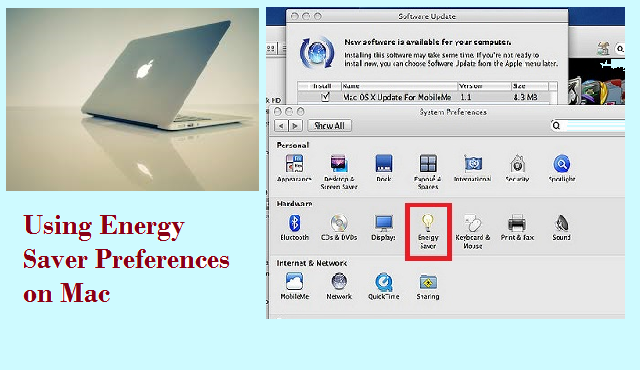
Mac Energy Saver Preferences pane helps to control how Mac responds to inactivity. The Energy Saver preferences will allow putting your Mac to sleep, spin down the hard drive, turn off the display, in order to save energy. You can even manage UPS with the Energy Saver preferences. In a portable Mac, Energy Saver preferences will also extend the battery’s life. So let’s learn about the energy saving features that your Mac OS X can use…
Adjusting settings in the Energy Saver Preferences pane:
You can adjust Mac OS to automatically turn off features which you are not using when you don’t use Mac for some time. Adjusting energy related settings can be done in the Energy Saver pane of System Preferences.
- Just go the Apple menu – System Preferences – click Energy Saver
Put Mac OS X to Sleep:
When you are not using Mac, you can put it to sleep to save energy. Your Mac OS X is on when putting to sleep, but it consumes less power. Moreover, you can quickly wake your Mac from sleep when compared to the time to start it when it’s been shut down.
Putting Display to Sleep –
Turning off your display is helpful when your Mac is performing tasks like playing music, as you don’t need to see anything on your computer during that time. You can adjust how long your Mac OS X needs to wait before putting the display to sleep. When the display is put to sleep, the screen goes dark, turns off, but apps still run in the background. If there is an indicator, then it will change to show that display is on low power mode.
Putting Hard Drive to Sleep –
You can put your hard disk to sleep whenever it is inactive. The hard disk motor will be powered down when you are not reading or writing files, by this setting.
Psst: Talking about the hard drive, when you have accidentally formatted Mac hard drive partition, or partition gets deleted or lost, make use of this Mac Partition Recovery software to restore partition data in a safe and quick manner.
Enabling Power Nap –
Power Nap wakes up Mac OS X occasionally from sleep to carry out tasks like software updates and for checking new emails. When Power Nap is enabled, the display and other hardware which is not required will be powered down in order to save energy.
Waking for Network Access –
If you want your Mac system to automatically wake up when someone has to access its shared resources when the computer is in sleep mode, then you can select this option. The setting is applicable to wired connections from other systems. It is even applicable to the Wi-Fi connection.
Automatic Graphics Switching –
You can set Mac to automatically switch between graphics modes in order to extend the battery’s life.
Schedule –
This option allows setting a daily schedule to put your Mac to sleep or to turn it on or off.
Dim Display while on Battery Power –
You can reduce the brightness of the display when on battery power.
