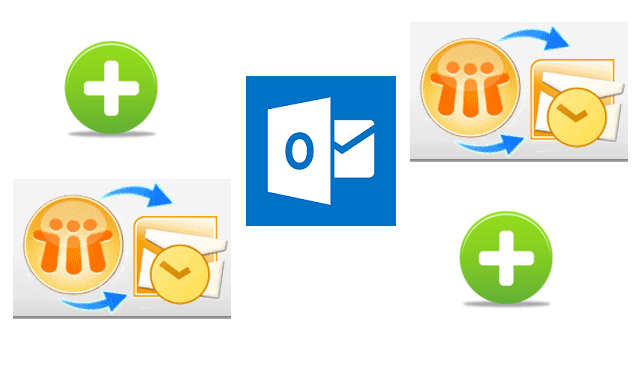
There are times when Outlook users wish to merge multiple Outlook PST files into a single file. Managing all the files is not easy. Moreover, not everyone knows how to go about the process of merging PST files. It is not a difficult task as you can easily merge multiple PST files into a single file in Outlook. Read on to know the complete procedure….
There are 2 important steps involved in merging PST files in Outlook. They are –
- To create a blank new PST file
- To import all the PST files to the newly created PST file
So let’s start off with the first step i.e. to create a blank new PST file:
- Open Microsoft Outlook application
- Click on New Items, from the drop-down menu select More Items and then select Outlook Data File option
- Next, select the location where the new PST file has to be saved and give a name for it. Click on OK.
That’s it with the first step. The second step is to import PST files into this newly created blank Outlook PST file. Let’s see how to go about it:
- Open Microsoft Outlook, and navigate to File option
- Select Open & Export followed by Import / Export option
- The Import and Export Wizard will now open
- Choose Import from another program or file option and click on Next button
- Select the file type from which you have to import. Click on Outlook Data File (.pst) and click Next button
- Click on Browse option in order to choose the file to be imported
- Check the Do not import duplicates box and hit on Next button
- Select the folder to import from. Don’t forget to check the Include subfolders
- Check the box Import items into the same folder in and click on Finish button
Repeat the same steps for all the Outlook PST files to combine them all into one single PST file. Suppose you need to transfer Outlook data to a new computer, then just export this PST file. There you go; merging PST files is as simple as that.
This method is a little time consuming, especially if you need to do it for more than 2 PST files. Also, if you don’t follow the steps carefully while moving PST files, then there are chances of the file getting corrupted. You will require a PST Repair tool to repair corrupted Outlook PST file in this situation. So if you find this method to be difficult then you can use a third party tool to merge PST files. However, if you use unreliable tools, then PST files can get corrupted. So make sure to check for the authenticity of the tool before using.
