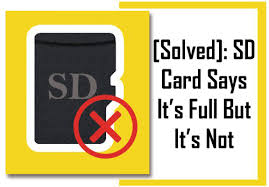
While using an SD card, you may encounter messages such as ‘Card is full’ despite having space on it. Or even when you have deleted data off of the card. This may sound bizarre but can happen occasionally due to various reasons. Reasons could be corruption in the card or if the contents are still on the card and not permanently deleted.
In this article, we’ll explain solutions to resolve the issue and explain recovery options in case files on the card become invisible.
Solution 1: Empty the recycle bin/Trash
You may receive ‘Card is full’ error even after deleting contents of the card. In this case, only the reference to the file will be deleted, not the actual files. To resolve the issue, connect your card to the system and empty your Trash or Recycle bin depending on if you’re using Mac or a PC.
If after trying this solution, if the error persists, proceed to solution 2.
Solution 2: Show hidden files
Your SD card may show ‘full’ if the files and folders inside it are hidden. To show all hidden files,
- Click on Start menu and in the Search bar, type Control Panel
- Go to Appearance & personalization
- Select Folder Options and then select View tab
- Under View tab, select Show Hidden files & folders and click Apply
This will show all hidden files and folders on your SD card. Now you should be able to see the space used and free space available on the SD card.
Solution 3: Format your card
If you are receiving a card is a full error, it could mean that the card is corrupted. In this case, it is recommended you back up data from the card and format it. And please note that the formatting has to be done on the camera and not on your computer.
Each camera has a specific way of formatting; hence SD cards need to be formatted only in the camera it’s going to be used with.
What if you have data on the card and it’s invisible?
In case you are receiving the ‘Card is full’ error and are unable to see the files on the card, try connecting the card to your PC and look for files.
If you can’t find files even on the computer and you need to recover data, its data recovery software to your rescue. Hi5 Software provides a data recovery solution for all your needs. The tool is great for recovery from corrupt SD cards. All media files such as photos, videos, and audio can be recovered.
All kinds of memory cards such as SD, CF, XD, micro and mini SD’s are supported. The software supports all versions of Windows OS including Windows 10, Windows 8, Windows 7 etc.
Sometimes, you may be presented with an error ‘SD card needs formatting’. For more information, refer how to recover data from corrupted memory card without formatting.
Note: It is best to stop using the card if you intend to recover data from it. This is because the further use of the SD card results in file overwrites and may cause permanent deletion, in which case it is not possible to recover data.
