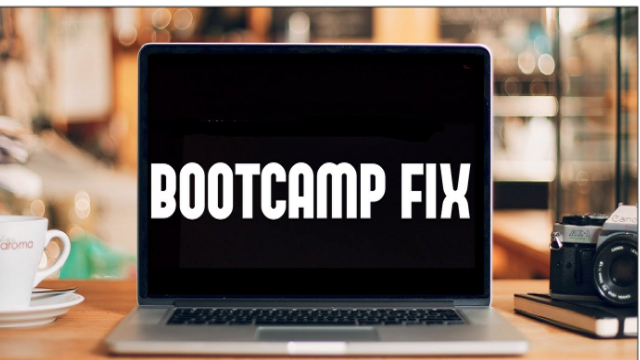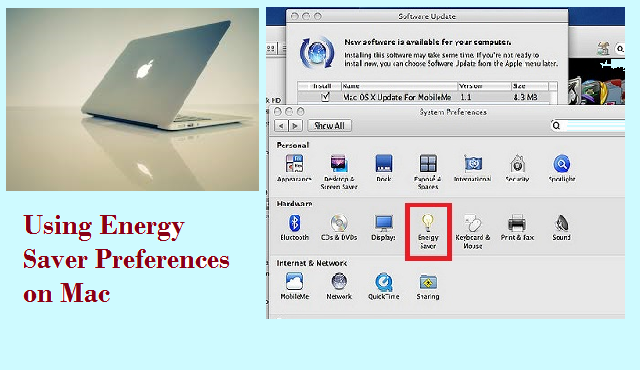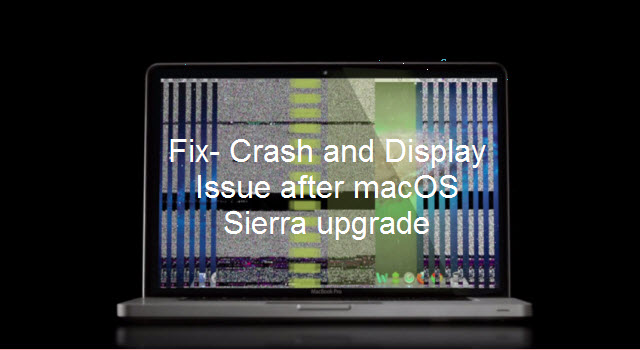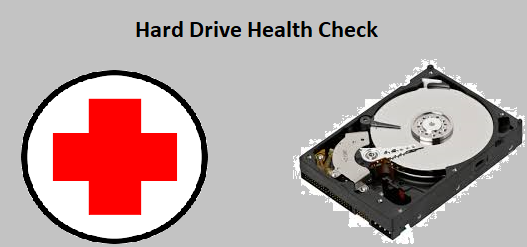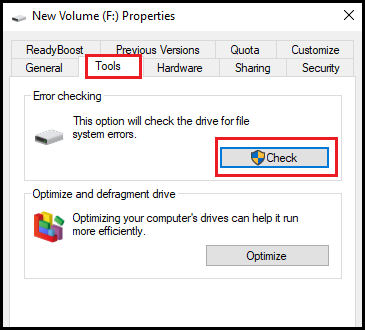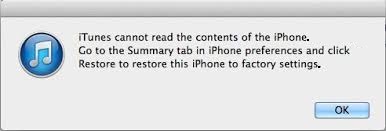
Sometimes your iTunes shows an error message “iTunes cannot read the contents of the iPhone. Go to Summary tab in iPhone preferences and click on Restore to restore this iPhone to factory settings” with an only option OK.
If you click “OK” without reading the error carefully then you will later regret the mistake you did; since entire data from your iPhone will vanish and the device will revert back to factory settings.
Then, how to handle this issue now?! Well, here is the guide that explains basic grounds of iTunes cannot read the contents of the iPhone error along with the suitable troubleshooting methods to fix the problem.
Why iTunes Cannot Read the Contents of The iPhone?
Even though, Apple doesn’t have any exact reason for the appearance of this error, some of the possible causes (based on experts’ suggestion) responsible for iTunes cannot read the contents of the iPhone error are listed here.
- Incorrectly written data by third-party applications
- Corrupted files on the iPhone
- Improperly installed or updated iTunes app
- Jailbroken iPhone
- Modification of iPhone files by CYDIA and related applications
- Broken iTunes CDB and DB data
How to Fix iTunes Cannot Read the Contents of the iPhone Error?
- Delete Corrupted Files
You can fix this issue by deleting corrupted files manually.
- Use WinSCP(on Windows) or Cyberduck (on Mac)
- Access your iPhone files
- Go to /private/var/mobile/Media/iTunes_Control/iTunes/folder and delete iTunesDB file
- Via WinSCP or Cyberduck, navigate to /private/var/mobile/Media/iTunes_Control/Music
- Delete all folders from Music directory
- Navigate to /private/var/mobile/Media
- Reach Ringtones directory and delete all files
- Close iTunes and launch it again
- Again sync your iPhone with iTunes
Now, all your music, podcasts, and videos should be transferred back to your phone.
- Reinstall iTunes
- Close iTunes app and disconnect the iPhone (Don’t click on OK)
- Update your iTunes to latest version
- But if, you have the latest one, then uninstall it
- Re-install iTunes
- Reboot your system and connect your iPhone
- Ensure that the USB cable is correctly fitted
- Restore iPhone to Factory Settings
If none of the above methods solve the error “iTunes cannot read the contents of the iPhone” then the final option would be to reset your iPhone to Factory Settings. But, before resetting your iPhone to factory version, backup its entire content, then proceed.
And, to factory reset the iPhone, connect it to iTunes and the error “iTunes cannot read the content of the iPad or iPhone” pops-up. Hit the “OK” button and wait for the completion of the process.
Whatever might be the forms of issues you may face with iTunes or iPhone, only creating a backup of your device will certainly help you and is indeed important. So that, the next time when you encounter any issue on your iTunes/iPhone, you can easily fix them without losing any important file stored on your device.
Note: In case if you have forgotten to back up your iTunes songs before restoring factory settings, and lost all the songs, then need not worry, as you can easily recover deleted songs from iTunes with the assistance of Hi5 Software. Not only after factory settings, but also this software can restore iTunes songs after accidental deletion, lost songs due to various reasons in just three easy steps.