An external hard drive is a storage device that connects to a computer or other device externally, usually via a USB or Thunderbolt cable. It functions like an internal hard drive but is not integrated into the computer or device and can be easily disconnected and moved between devices.
External hard drives come in various sizes and storage capacities, from small portable drives holding a few hundred gigabytes of data to larger desktop drives storing several terabytes. They are typically used to back up important files and documents, store multimedia files such as recover deleted photos from external hard drives and videos or expand the storage capacity of a computer or device with limited built-in storage.
External hard drives may use different types of storage technology, such as traditional spinning disks or solid-state drives (SSDs), and they may be formatted in different file systems depending on the intended use and compatibility with the device or operating system.
Table of content:
Common Reasons To Find Deleted Files On External Hard Drives
There are several common reasons why files can be deleted or go missing on an external hard drive. Some of these include:
- Accidental deletion: Accidental deletion is the most common reason files go missing on external hard drives. It can happen when you accidentally erase external hard drive files or folders and mistakenly format the industry, which erases all data on the drive.
- Software errors: If there are errors or issues with the software that is managing the external hard drive, such as a file system error or a corrupt driver, it can result in files going missing or becoming inaccessible.
- Virus or malware attacks: External hard drives can be infected with viruses or malware, which can result in files being deleted or corrupted. Some types of malware can even hide files or make them inaccessible.
- Physical damage: If the external hard drive is physically damaged, it can result in data loss. This can happen if the drive is dropped, is exposed to extreme temperatures, or experiences a power surge.
- File system corruption: If the file system on the external hard drive becomes corrupted, it can result in files going missing or becoming inaccessible. This can happen if the drive is not safely ejected or if there is a power failure while the drive is in use.
- Human error: recover missing files from external hard drives due to human error, such as accidentally dragging and dropping files into the wrong folder or moving files to the trash or recycle bin without intending to delete them.
How To Recover Deleted Files From External Hard Drive?
Recovering deleted files from an external hard drive can be a daunting task, but there are several free methods you can use to recover your lost data. Here are some steps you can take to recover deleted files from an external hard drive for free:
Method 1: Restore Files From External Hard Drive By Using Recycle Bin
The first step to recovering deleted files is to check the Recycle Bin. If the file you are looking for is still in the Recycle Bin, you can easily restore it. To do this, simply open the Recycle Bin, find the file you want to restore, right-click on it, and select “Restore”.
Step 1: Open recycle bin on your pc
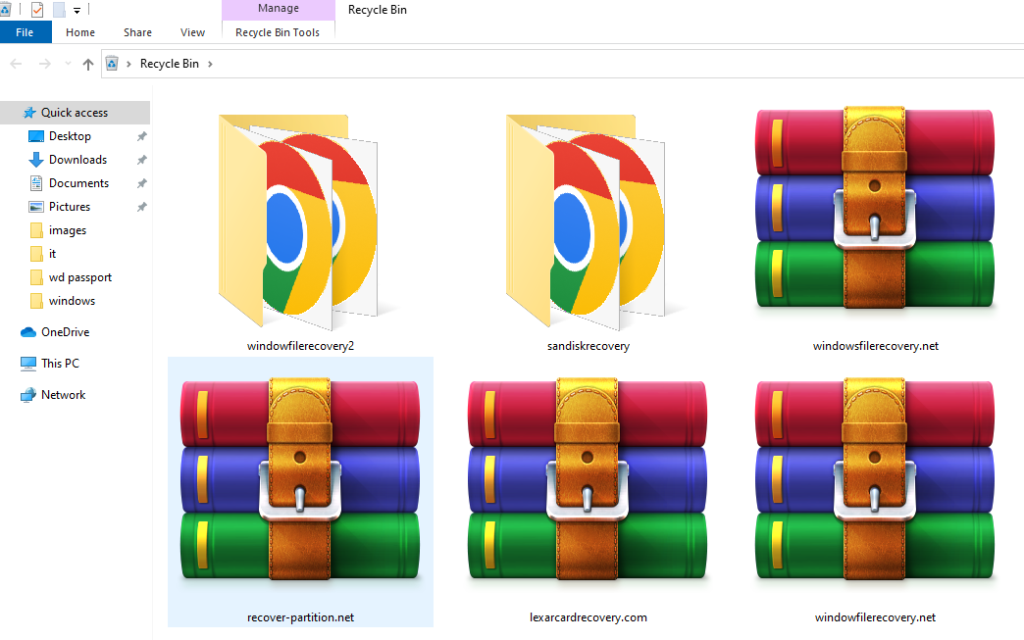
Step 2: Once the Recycle Bin is open, recently deleted files will appear.
Step 3: Select the files you want to recover
Step 4: Right-click on the files you want to recover
Step 5:Click on Restore
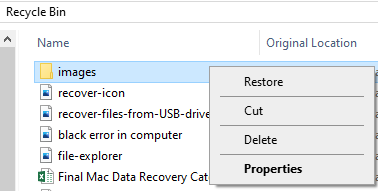
Method 2: Recover Lost Files From External Hard Drive Using File History
To recover deleted files from an external hard drive using File History, follow these steps:
Step 1: Connect your external hard drive to your computer.
Step 2: Open the File History or Backup and Restore (Windows 7) settings on your computer. You can do this by typing “File History” or “Backup and Restore” into the search bar on the taskbar.
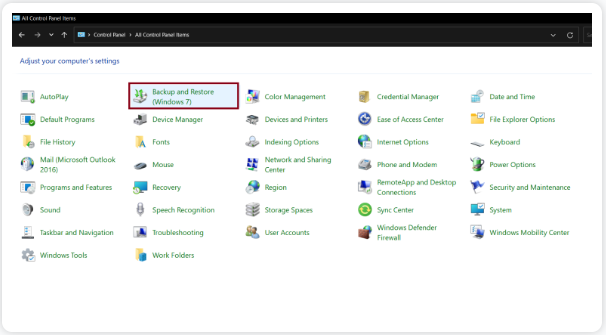
Step 3: Click on “Restore files from a current backup” or “Restore my files” (depending on your version of Windows).
Step 4: Select the external hard drive that contains the files you want to recover, and then click “Next.”
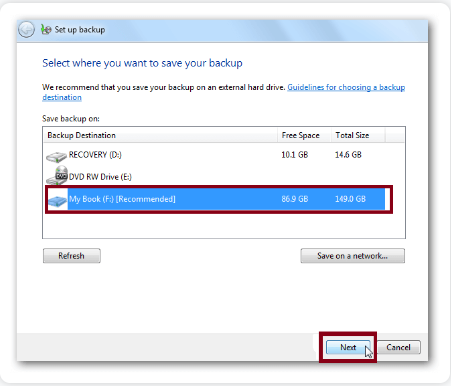
Step 5: Choose the files or folders you want to recover. You can either browse through the backup or use the search bar to find specific files.
Step 6: Click on “Restore” to recover the selected files to their original location.
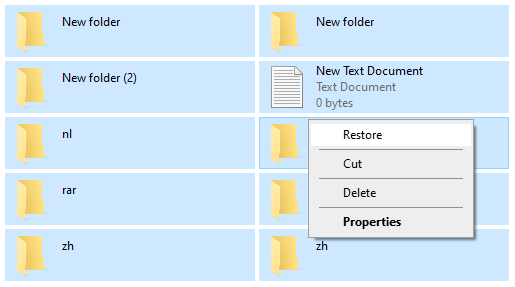
Note that the File History feature must have been previously enabled and configured to back up your external hard drive in order to use this method. If File History was not enabled at the time of the data loss, or if the backup is incomplete, you may not be able to recover all of your deleted files using this method.
Method 3: Recover Deleted Files From an external Hard Drive using Hi5 Partition Recovery Tool
Hi5 Partition Recovery is an award-winning tool loved by millions of users across the globe, the tool is user-friendly to make data recovery software for external hard drives extremely easy. You can restore quickly your files without any modification. The tool is built with powerful algorithms that drive deeper into the petition to recover more than 280 types of files lost due to any reason. It supports all kinds of brands of external hard drives like Dell, Samsung, sandisk, Toshiba, and Seagate portable drives, etc. The tool is compatible with all versions of Windows and Mac. Download now and try it for free.
Download NowDownload NowSteps To Recover Deleted Files From Portable Hard Drive
Step 1: The main screen will display the “Partition Recovery” option and the “Formatted / Reformatted Recovery” option.
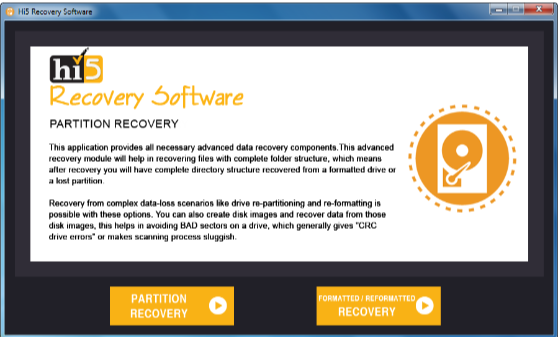
Step 2: Select the “Partition Recovery” option if the partition is deleted, lost, or corrupted
Step 3: In case, if the partition is formatted or reformatted intentionally or unintentionally, then go with the “Formatted / Reformatted Recovery” option.
Step 4: Now, select the drive from where you want to recover partitions and go to the “Next” option to start the partition recovery process (Software will display all the available drives present in your system, including externally connected hard drives).
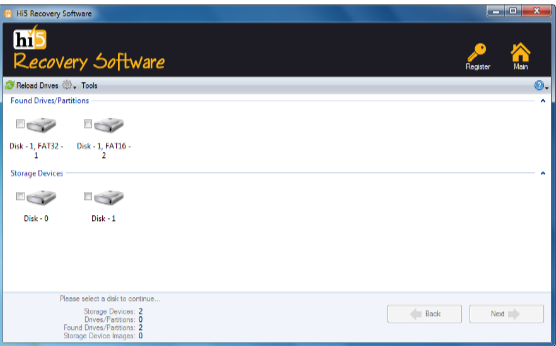
Step 5: Partition will be recovered in a short interval of time.
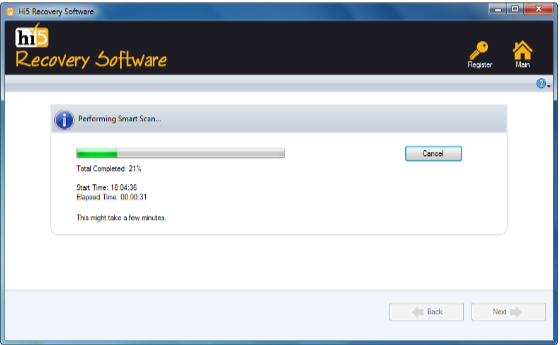
Step 6: Once the recovery process is completed, retrieved partition data will be displayed in the “Data Type” and “File Type” views
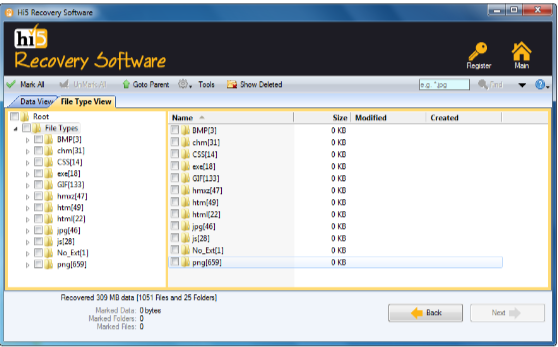
Step 7: you can check recovered partition files using the “Preview” option
Step 8: Click on the “Save” button to successfully store the recovered data
Preventions For Deletion Of Files From External Hard Drive
To prevent the deletion of files from your external hard drive, here are some preventative measures you can take:
- Regularly back up your files: One of the most important steps you can take to prevent data loss is to regularly back up your files. You can use cloud storage, an external hard drive, or a combination of both to ensure your files are protected.
- Use anti-virus software: Use anti-virus software to protect your computer and external hard drive from virus and malware infections. Regularly update your anti-virus software to keep it current and effective.
- Handle your external hard drive carefully: Avoid dropping or mishandling your external hard drive, as this can cause physical damage to the hard drive and lead to data loss.
- Avoid power outages or surges: Use a surge protector to protect your external hard drive from power outages or surges, as these can cause data loss or corruption.
- Don’t modify or delete files you’re not sure about: Be cautious when modifying or deleting files on your external hard drive, particularly if you’re not sure what they are. If in doubt, seek professional help or advice.
Conclusion:
Here ends our discussion on how to recover deleted files from the external hard drive we have given you the proper detailed information with simple methods for recovering files from an external hard drive. Please feel free to comment below for the best and safe recovery, Hi5 Partition Recovery Tool. If you have any queries regarding this article comment in the below section.
Frequently Asked Questions:
Can I recover files from an external hard drive after they have been deleted?
Yes, it is often possible to recover deleted files from an external hard drive. When you delete a file, it is not immediately erased from the storage medium. Instead, the operating system marks the space occupied by the file as available for reuse. Until new data is written over that space, the deleted files may still be recoverable using specialized recovery software.
What is the best software for recovering deleted files from an external hard drive?
There are several reliable software options available for file recovery from external hard drives. Some popular choices include Recuva, EaseUS Data Recovery Wizard, and PhotoRec. These tools typically offer user-friendly interfaces and scanning capabilities to search for and restore deleted files. It’s recommended to research and choose a reputable software that suits your needs and operating system.
What should I do to increase the chances of successful file recovery from my external hard drive?
To improve your chances of recovering deleted files from an external hard drive, follow these tips:
- Stop using the external hard drive immediately after realizing files have been deleted. Minimizing usage reduces the risk of overwriting deleted files with new data.
- Use a reliable file recovery software tool. Scan the external hard drive thoroughly to locate and restore the deleted files. Some software allows you to preview recoverable files before proceeding with the recovery process.
- Save the recovered files to a different storage location, such as another hard drive or a different partition, to avoid potential data overwriting.
- If the file recovery software doesn’t yield satisfactory results, consider consulting a professional data recovery service. They have advanced tools and expertise to recover data from damaged or inaccessible external hard drives.
