Recycle Bin is a place that temporarily stores deleted objects in Windows until they are deleted permanently. It helps users to restore deleted files from Windows 95 in Windows operating systems.
In Windows, the Recycle Bin is a folder or directory where deleted items are temporarily stored. Deleted files are not permanently removed from the hard drive but are sent instead to the Recycle Bin unless they are too large. The files in the Recycle Bin can be restored to their original location.
Table of contents:
Can You Recover Files Deleted From Recycle Bin?
How To Restore Permanently Deleted Files From Recycle Bin?
- Method 1: Retrieve Deleted Files From Recycle Bin using the Previous Version
- Method 2: Restore Deleted Files From Recycle Bin By Taking Backup
- Method 3: Recover Permanently Deleted Files From the Recycle Bin By Using Command Prompt
- Method4: Recover Deleted Files From Recycle Bin Using Hi5 File Recovery Tool
Steps To Retrieve Deleted Files From Recycle Bin
Useful To Tips To Retrieve Deleted Files From Recycle Bin
Can You Recover Files Deleted From Recycle Bin?
Yes it is possible to recover files from recycle bin, Here are some reasons for recycle bin recovery:
- Emptying the Recycle Bin: If you manually empty the Recycle Bin, or if the Recycle Bin is set to automatically delete files after a certain period of time, the files within the Recycle Bin will be permanently deleted, and you won’t be able to recover them through the Recycle Bin.
- Bypassing the Recycle Bin: If you delete a file by pressing the “Shift” key while deleting, the file will not be moved to the Recycle Bin and will be permanently deleted.
- Overwriting deleted files: If new data is written to the location where a deleted file was stored, it can overwrite the deleted file. When this happens, the deleted file becomes unrecoverable.
- Corruption of the Recycle Bin: The Recycle Bin itself can become corrupted due to various reasons, including system errors, virus or malware infections, or other issues. In such cases, the Recycle Bin may not function properly, or the files within the Recycle Bin may become inaccessible.
- Storage device failure: If the storage device containing the Recycle Bin fails or becomes damaged, the files stored within it may be lost or become inaccessible.
How To Restore Permanently Deleted Files From Recycle Bin?
Method 1: Retrieve Deleted Files From Recycle Bin using the Previous Version
To restore recycle bin using the Previous Version feature, you can follow these steps:
Step 1: Right-click on the folder that contained the deleted files and select “Properties” from the drop-down menu.
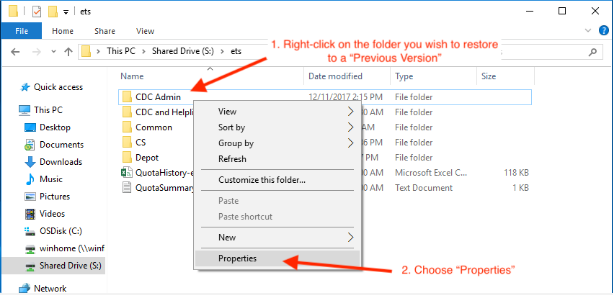
Step 2: In the Properties window, select the “Previous Versions” tab.
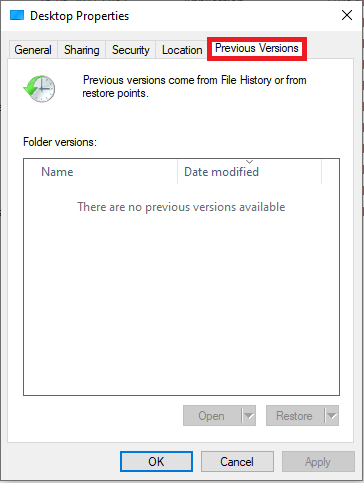
Step 3: You will see a list of previous versions of the folder. Select the most recent version that contains the deleted files and click “Open” to view the contents of the folder.
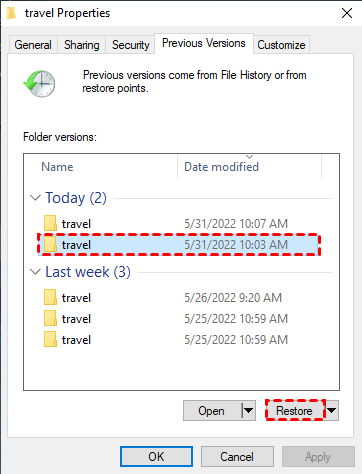
Step 4: If you see the deleted files in the folder, select them and copy them to a new location on your computer.
Step 5: If you do not see the deleted files in the folder, repeat the process with an earlier version of the folder until you find a version that contains the deleted files.
Method 2: Restore Deleted Files From Recycle Bin By Taking Backup
To restore deleted files from the Recycle Bin by taking a backup, you can follow these steps:
Step 1:Open the folder where you had stored the backup files.
Step 2: Locate the backup file that contains the deleted files.
Step 3: Double-click on the backup file to open it.
Step 4: Browse the backup file to find the deleted files that you want to restore.
Step 5: Once you have located the deleted files, right-click on them and select “Copy” or “Cut.”
Step 6: Go to the location where you want to restore the files and right-click on an empty space. Select “Paste” to restore the files.
Method 3: Recover Permanently Deleted Files From the Recycle Bin By Using Command Prompt
You can try to recover permanently deleted files from the Recycle Bin by using Command Prompt. Here are the steps:
Step 1: Open Command Prompt: Press the Windows key + R to open the Run dialog box. Type “cmd” and press Enter.
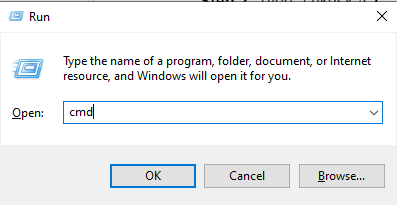
Step 2: Type “chkdsk /f X:” into the Command Prompt, where “X” is the drive letter of the partition that contains the deleted files. Press Enter.
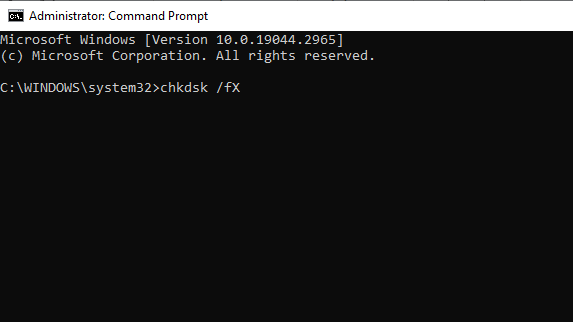
Step 3: Type “Y” and press Enter when prompted to schedule a disk check for the next time you restart your computer.
Step 4: Restart your computer: The disk check will run when your computer restarts.
Step 5: Open Command Prompt again and Press the Windows key + R to open the Run dialog box. Type “cmd” and press Enter.
Step 6: Type “cd $RECYCLE.BIN” and press Enter. This will take you to the Recycle Bin folder.
Step 7: Type “dir /a” and press Enter. This will display a list of all files in the Recycle Bin, including deleted files.
Step 8: Identify the deleted files: Look for the files that you want to recover in the list. Note down the name and extension of the files.
Step 9: Type “copy [filename]. [extension] [destination]” and press Enter, where “[filename]” is the name of the deleted file, “[extension]” is the file extension, and “[destination]” is the location where you want to save the recovered file.
Step 10: Press Enter to copy the file to the destination location.
Method4: Recover Deleted Files From Recycle Bin Using Hi5 File Recovery Tool
Hi5 File Recovery is an award-winning tool loved by millions of users across the globe, the tool is user-friendly to make recovering deleted files from recycle bin extremely easy. You can restore easily your files without any modification. The tool is built with powerful algorithms that dive deeper into the petition to recover more than 280 types of files lost due to any reason. The tool is compatible with all versions of Windows and Mac.
Download NowDownload NowSteps To Retrieve Deleted Files From Recycle Bin
Step 1: Download and Install Hi5 Software File Recovery Tool on your Windows System
Step 2: The page will be redirected to the main window, which shows two main options “Deleted File Recovery” option and “Lost File Recovery”
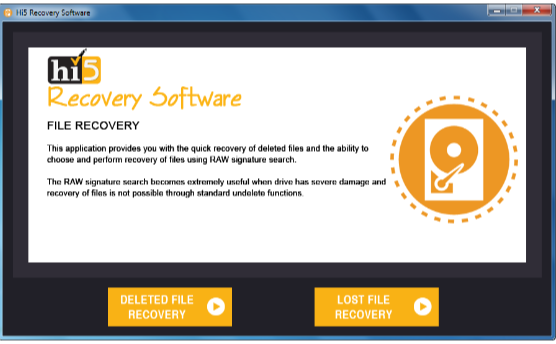
Step 3: Select the appropriate option based on the situation you’re facing
Step 4: The software will ask you to select the drive from where you’re willing to recover files/data
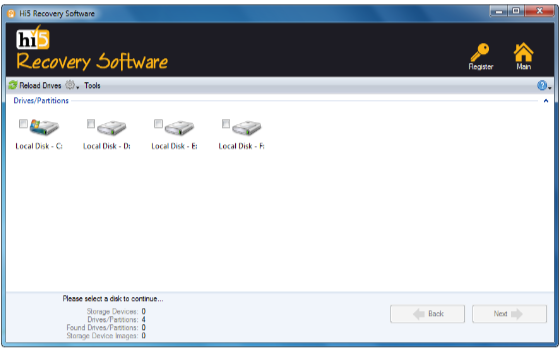
Step 5: Choose the drive and click on the “Next” option to initiate the file recovery process
Step 6: Wait for some time…
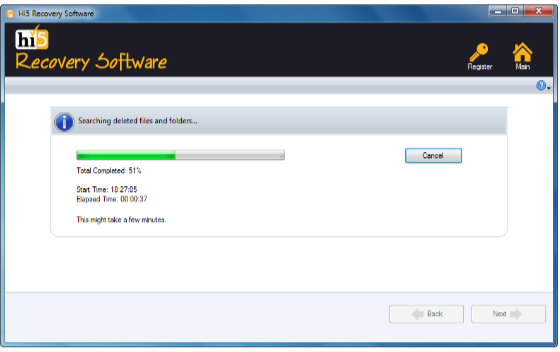
Step 7: Once the data recovery process is completed, you can view recovered files using the “Preview” option
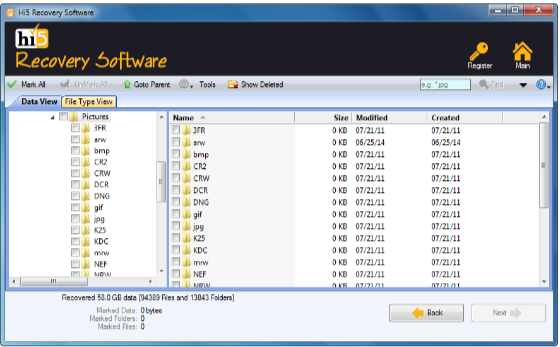
Step 8: Click on the “Save” option to save retrieved files on any desired location
Useful To Tips To Retrieve Deleted Files From Recycle Bin
- Check other folders
- Search for the file
- Use file recovery software
- Act quickly
- Use cloud storage
- Check backups
Conclusion:
Here we end our discussion on recycle bin recovery. Where we have explained 6 ways to help you get back deleted files from recycle bin. However, if you are looking for an easy yet quick way, how to retrieve deleted files from recycle bin. We suggest you make use of the Hi5 File Recovery Tool. If you have any additional questions, feel free to drop them in the comment section below.
