Recovering deleted files from Windows XP can be a critical task when important data is accidentally or mistakenly removed from a computer running the Windows XP operating system. Windows XP, although an older version of Windows, still holds value for users who rely on it for their computing needs. Understanding how do I recover permanently deleted files in Windows can help salvage lost data and mitigate potential losses.
Windows XP provides several methods and tools for file recovery win xp, but it’s important to note that successful recovery depends on various factors, such as the duration since the deletion, disk usage, and the actions taken after file deletion. While the process may not be as streamlined as in more recent Windows versions, the basic principles remain the same.
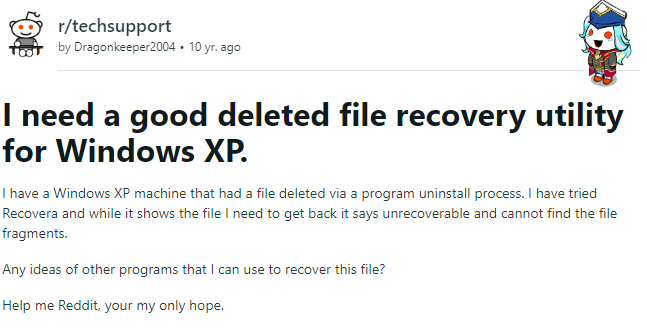
Possible Reason Behind Recover Deleted Files From Windows XP
There can be several reasons why someone may need to restore deleted files from Windows XP. Here are some reasons to find deleted files in windows xp
- Accidental deletion: The most common reason for file recovery is accidental deletion. It’s easy to mistakenly delete files or folders, especially when performing tasks like cleaning up disk space or organizing files. If important files are deleted unintentionally, file recovery becomes necessary to retrieve them.
- System crash or software malfunction: Windows XP systems can experience crashes or software malfunctions that may result in file deletion. This can occur due to various reasons, such as power outages, hardware failures, software conflicts, or malware infections. In such cases, file recovery is essential to retrieve the lost data.
- Formatting or partitioning errors: Formatting a drive or partitioning it incorrectly can lead to the loss of all data stored on that drive or partition. If a Windows XP user accidentally formats a drive or encounters errors during the partitioning process, they may end up deleting all files stored on the affected drive. File recovery win xp becomes necessary to restore the lost data.
- Virus or malware attacks: Windows XP systems are susceptible to virus and malware attacks, especially since the operating system is no longer supported by regular security updates. Malicious software can corrupt files, delete them, or move them to hidden locations. Recovering deleted files is crucial in such situations to retrieve the compromised or missing data.
- User error or negligence: Human error or negligence can also lead to file deletion. This could include mistakenly emptying the Recycle Bin without checking its contents, using shift+delete to bypass the Recycle Bin, or deleting files from external storage devices without proper backup. File recovery helps recover files lost due to user error or negligence.
How To Recover Permanently Deleted Files From Windows XP?
Method 1: Recover Deleted Files From Recycle Bin Windows XP
Step 1: Locate the Recycle Bin icon on your desktop, typically represented by a wastebasket or trash can.
Step 2: Double-click on the Recycle Bin icon to open the Recycle Bin window. This window will display a list of deleted files and folders.
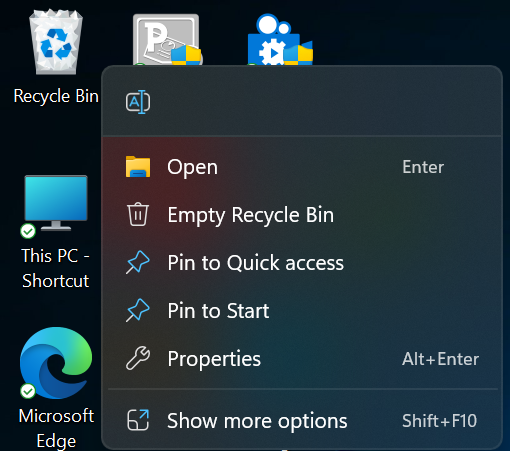
Step 3: Browse through the deleted files and folders to find the ones you want to restore. You can scroll through the list or use the search bar at the top-right corner to search for specific files.
Step 4: Once you locate the files you want to restore, right-click on each file and select “Restore” from the context menu. Alternatively, you can select multiple files by holding down the Ctrl key while clicking on the desired files, and then right-clicking and selecting “Restore” to restore all selected files at once.
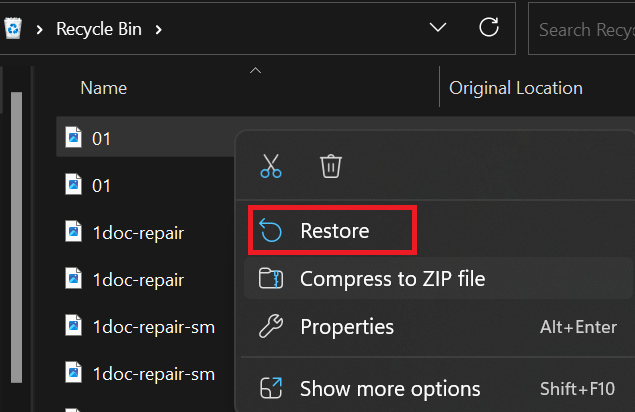
Step 5: The restored files will be returned to their original location before they were deleted. If the original location no longer exists or has been modified, the files will be restored to the closest available location.
Method 2: Restore Files From Windows XP Using Previous Version
To restore files from a previous version using Windows XP, you can follow these steps:
Step 1: Navigate to the folder or location where the deleted or modified file was originally located.
Step 2: Right-click on the folder and select “Properties” from the context menu.
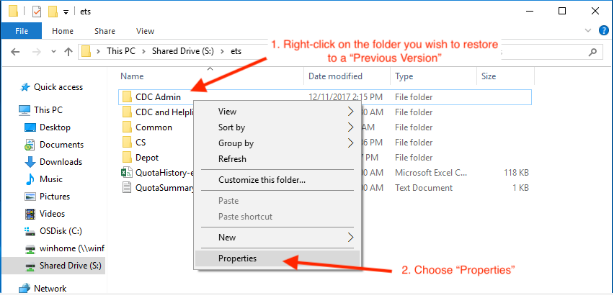
Step 3: In the Properties window, go to the “Previous Versions” tab.
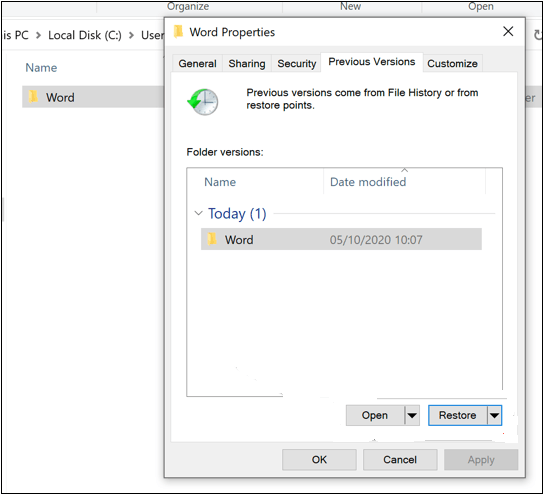
Step 4: A list of available previous versions of the folder or file will be displayed. Note that this feature relies on the System Restore functionality, so there may not be available previous versions for all files or folders.
Step 5: Select the desired previous version from the list and click on the “Open” or “Restore” button.

Step 6: A new window will open showing the contents of the selected previous version. You can browse the files and folders within it.
Step 7: To restore a specific file, simply copy and paste it to a desired location on your computer or drag it to another folder.
Step 8: If you want to restore the entire folder, copy and paste the folder along with its contents to the desired location.
Method 3: Recover Deleted Files From Windows XP Using Hi5 File Recovery Tool
Hi5 File Recovery is an award-winning tool loved by millions of users across the globe, the tool is user-friendly to make the recovery of data from Windows XP extremely easy. You can restore deleted files in Windows XP without any modification. The device is built with powerful algorithms that dive deeper into the petition to recover more than 280 types of files lost due to any reason It supports all kinds of brands of windows. The tool is compatible with all versions of Windows and Mac.
Download NowDownload NowSteps To Recover Deleted Files From Windows XP
Step 1: Download and install Hi5 File Recovery Tool on your desktop.
Step 2: Then you will get the two main windows, Deleted File Recovery option, and Lost File Recovery.
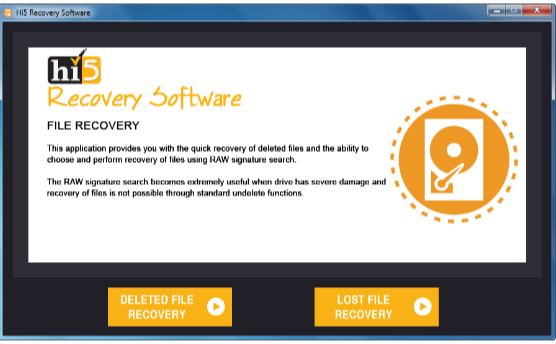
Step 3: Select the appropriate option based on the situation you are facing.
Step 4: The software will ask you to Select the drive from where you want to recover files.

Step 5: Choose the drive and click on the Next option to initiate the file Recovery process.
Step 6: Wait for a while.
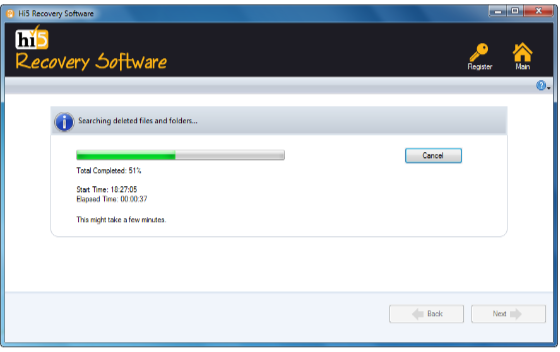
Step 7: Once the data recovery process is completed, you can view recovered files using the Preview option.

Step 8: Click on the Save option to save retrieved files on any desired location
Tips To Prevent Data Loss For Windows XP
- Regularly backup your data
- Enable System Restore
- Use reliable antivirus software
- Keep your operating system updated
- Be cautious with email attachments and downloads
- Use surge protectors and backup power
- Be careful when deleting files
Conclusion:
Here we end our discussion on recovering deleted files from windows xp. Where we have explained 6 ways to help you get back permanently deleted files from windows xp. However, if you are looking for an easy yet quick way to retrieve deleted files from windows xp. We suggest you make use of the Hi5 File Recovery Tool. If you have any additional questions regarding this article, feel free to drop them in the comment section below.
