A USB drive, also referred to as a flash drive or memory stick, is a small, portable device that plugs into the USB port on your computer. USB drives are commonly used for storage, data backup, and transferring files between devices.
USB, in full universal serial bus, technology used to connect computers with peripheral devices. USB drive is also a memory drive because it uses flash memory.
Common uses for recovering partition USB drives are for storage, supplementary back-ups, and transferring computer files. Compared with floppy disks or CDs, they are smaller, faster, have significantly more capacity, and are more durable due to a lack of moving parts.
Causes For a Deleted Partition on a USB Drive
There are several possible reasons why a partition on a USB drive may be deleted, including:
- Accidental deletion: The most common cause of a deleted partition is accidental deletion by the user. This can happen when trying to delete a file or folder, but accidentally deleting the entire partition instead.
- Disk management errors: Mistakes made in disk management software, such as when resizing or moving partitions, can lead to unintentional partition deletion.
- Virus or malware infection: A virus or malware infection on the USB drive can cause data corruption and lead to partition deletion.
- Hardware failure: A failing USB drive or the USB port can cause data corruption, which can lead to partition deletion.
- Power failure: A sudden power failure during data transfer or while the USB drive is in use can cause data corruption and partition deletion.
How Do I Restore Deleted Partition On USB Drive?
Method 1: Restore USB Partition Using CMD
To retrieve a lost partition from a USB drive using the Command Prompt (CMD), you can follow these steps:
Step 1: Connect the USB drive to your computer.
Step 2: Open the Command Prompt by typing “cmd” in the search bar and selecting “Command Prompt” from the results.
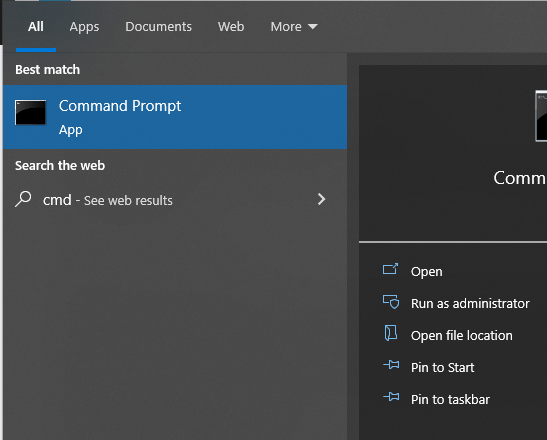
Step 3: Type “diskpart” and press Enter to open the DiskPart utility.
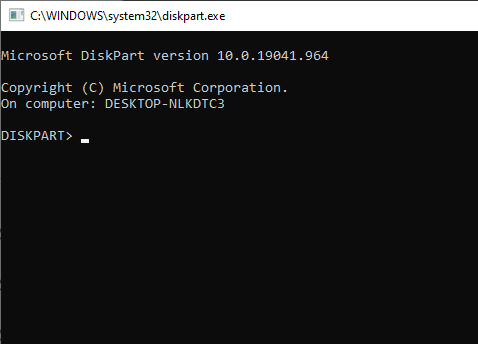
Step 4: Type “list disk” and press Enter to display a list of all the disks connected to your computer.
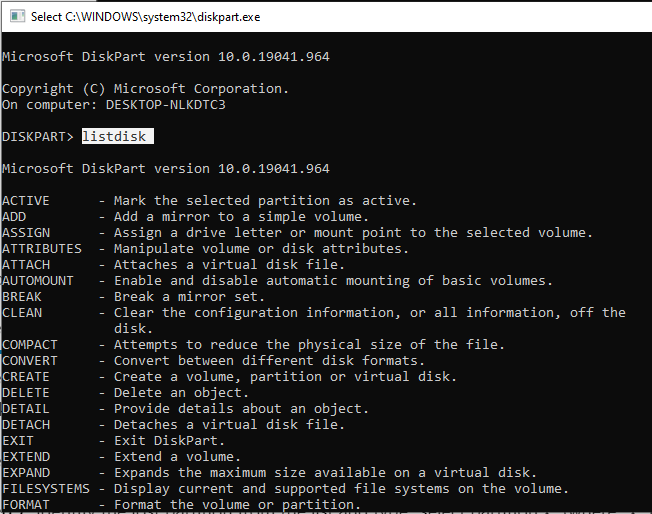
Step 5: Identify the disk number of your USB drive from the list and type “select disk x” (where “x” is the disk number) and press Enter.
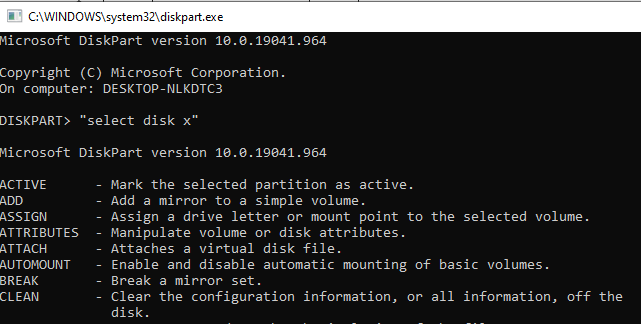
Step 6: Type “list partition” and press Enter to display a list of all the partitions on your USB drive.
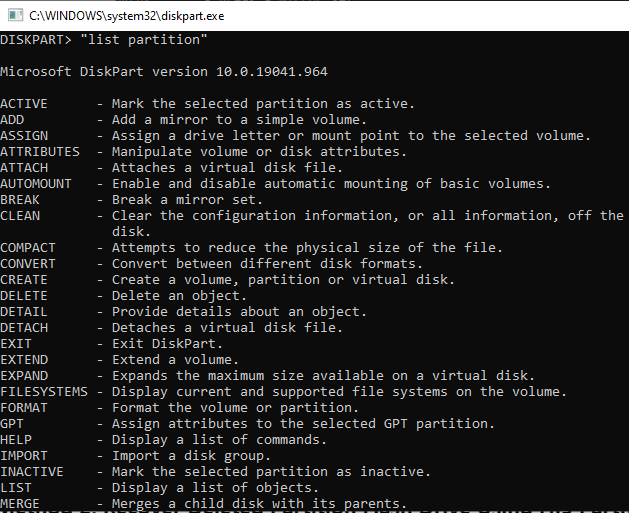
Step 7: Identify the lost partition from the list and type “select partition x” (where “x” is the partition number) and press Enter.
Step 8: Type “assign letter=y” (where “y” is any unused drive letter) and press Enter to assign a drive letter to the partition.
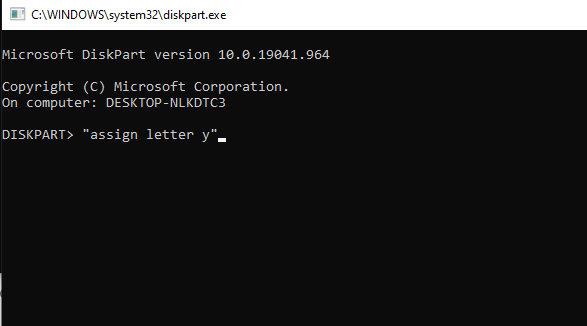
Step 9: Type “exit” and press Enter to exit DiskPart.
Step 10: Open Windows File Explorer and navigate to the newly assigned drive letter to access the recovered partition data.
Method 2: Recover Deleted Partition Flash Drive Using Hi5 Partition Recovery Tool
Hi5 Partition Recovery is an award-winning tool loved by millions of users across the globe, the tool is user-friendly to make usb partition recovery extremely easy. You can restore easily your files without any modification. The device is built with powerful algorithms that dive deeper into the petition to recover more than 500 types of files lost due to any reason It supports all kinds of brands of USB drives like SanDisk, Toshiba, hp, etc. The tool is compatible with all versions of Windows and Mac.
Download NowDownload NowSteps To Retrieve Deleted Partition From USB Drive
Step 1: The main screen will display the “Partition Recovery” option and the “Formatted / Reformatted Recovery” option.
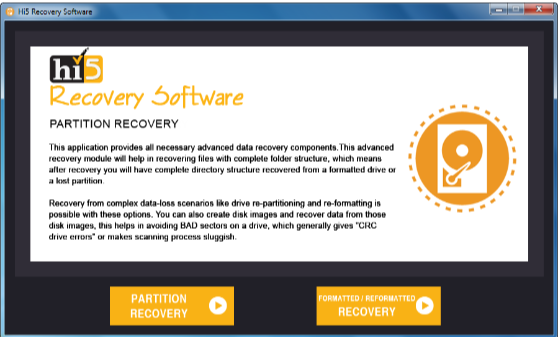
Step 2: Select the “Partition Recovery” option if the partition is deleted, lost, or corrupted
Step 3: In case, if the partition is formatted or reformatted intentionally or unintentionally, then go with the “Formatted / Reformatted Recovery” option.
Step 4: Now, select the drive from where you want to recover partitions and go to the “Next” option to start the partition recovery process (Software will display all the available drives present in your system, including externally connected hard drives).
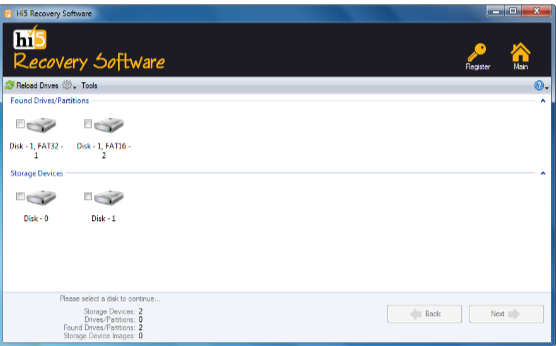
Step 5: Partition will be recovered in a short interval of time.
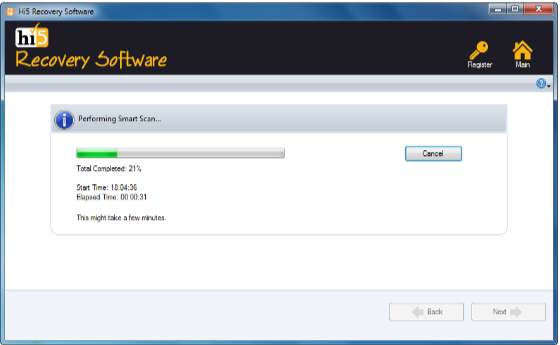
Step 6: Once the recovery process is completed, retrieved partition data will be displayed in the “Data Type” and “File Type” views
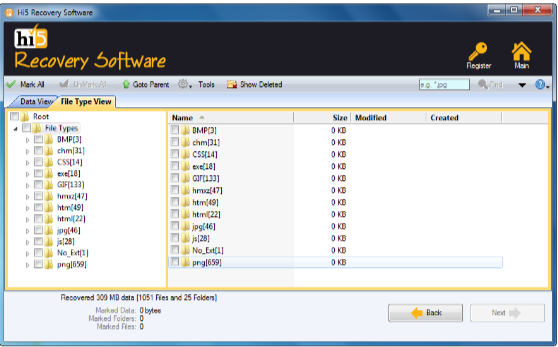
Step 7: you can check recovered partition files using the “Preview” option
Step 8: Click on the “Save” button to successfully store the recovered data
Tips To Prevent Deleted Partition From USB Drives
- Backup your data regularly
- Use reliable and updated antivirus software
- Safely remove USB drives
- Avoid abrupt removal of USB drives
- Do not modify partition settings unless necessary
- Use disk management tools carefully
Conclusion:
Here we end our discussion on recovering deleted partition flash drives. Where we have explained 6 ways to help you get back deleted partition. However, if you are looking for an easy yet quick way to restore a USB partition. We suggest you make use of the Hi5 Partition Recovery Tool. If you have any additional questions regarding this article, Feel free to drop them in the comment section below.
