You can load files, like photos and videos, on the SD card. You can install apps on the SD card. You can’t transfer the SD card between devices. The SD card can be used in addition to your device’s storage.
If you only need your card for occasional use, storing photos and files on it, then a Class 10 card or higher should be okay. However, if you’re shooting a lot of video, or plan on installing entire apps on your card, you should go for the fastest card your phone can handle.
Table of contents:
Scenarios To Recover Pictures From Corrupt Sd Card
How To Recover Pictures From Damaged SD Card?
- Method 1: Recover Pictures From Corrupt SD Card Using a Card Reader
- Method 2: Fix Corrupted Pictures On SD Card Using Command Prompt
- Method 3: Retrieve Photos From Corrupted SD Card Using Hi5 Partition Recovery Tool
Steps To Recover Pictures From Damaged SD Card
Useful Tips To Prevent Photos From Corrupted SD Cards
Scenarios To Recover Pictures From Corrupt Sd Card
Here are some common scenarios in which you may need to restore pictures from a corrupt SD card:
- Accidental deletion: You accidentally deleted photos from your SD card and can no longer access them.
- Corrupt file system: The file system on the SD card becomes corrupt, making it impossible to access your photos.
- Virus or malware attack: Your SD card has been infected by a virus or malware, which has damaged the file system and rendered your photos inaccessible.
- Physical damage: Your SD card or memory card has been physically damaged, which has made it impossible to access your photos.
- Improper handling: You ejected the SD card from your device without properly unmounting it, causing damage to the file system and making your photos inaccessible.
- Power failure: A power failure or sudden device shutdown occurred while the SD card was in use, leading to file system corruption and making your photos inaccessible.
How To Recover Pictures From Damaged SD Card?
Method 1: Recover Pictures From Corrupt SD Card Using a Card Reader
If you want to recover pictures from a damaged SD card using a card reader without using software, you can try the following steps:
Step 1: Connect the SD card reader to your computer using a USB cable.
Step 2: Insert the damaged SD card into the card reader.
Step 3: If your computer recognizes the card, but you cannot access the files, try using a different card reader or try connecting the card reader to a different computer.
Step 4: If your computer does not recognize the card, try cleaning the contacts on the card with a soft cloth or using a different card reader.
Step 5: Once the card is recognized, open File Explorer on your computer and navigate to the SD card.
Step 6: Try to open the folders containing the pictures. If you encounter an error message or are unable to view the pictures, try copying the entire folder to your computer’s hard drive.
Step 7: If you are unable to copy the folder or receive an error message during the copy process, try copying individual pictures instead of the entire folder.
Step 8: If you are still unable to access the pictures, you may need to seek the help of a professional data recovery service. These services have specialized tools and techniques to recover data from damaged SD cards.
Method 2: Fix Corrupted Pictures On SD Card Using Command Prompt
You can use the Command Prompt on a Windows computer to retrieve pictures from a damaged SD card. Here are the steps you can follow:
Step 1: Connect the SD card reader to your computer using a USB cable.
Step 2: Insert the damaged SD card into the card reader.
Step 3: Open the Command Prompt on your computer. To do this, click on the Start button and type “cmd” in the search box. Right-click on “Command Prompt” and select “Run as administrator”.
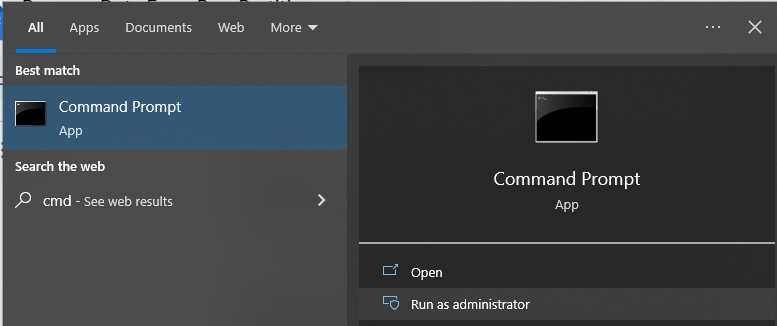
Step 4: In the Command Prompt, type the following command and press Enter:
chkdsk [drive letter]: /f
Replace “[drive letter]” with the drive letter assigned to the SD card.
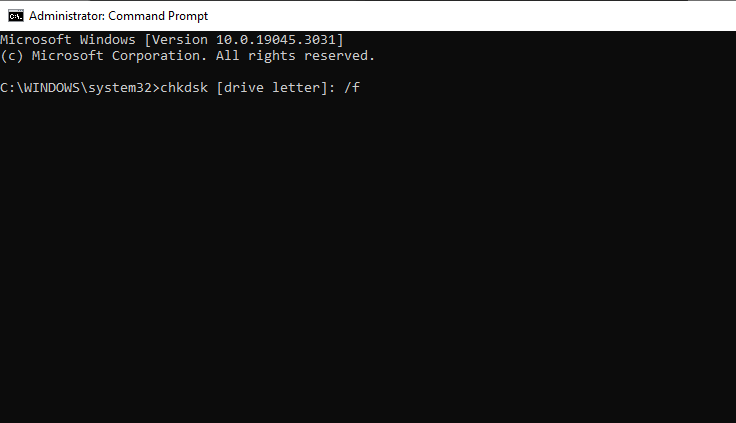
Step 5: CHKDSK will start scanning the SD card for errors and attempt to repair them.
Step 6: Once the scanning and repair process is complete, try accessing the pictures on the SD card again.
Step 7: If you are unable to access the pictures, you can use the following command to copy the files from the SD card to your computer:
xcopy [drive letter]:*.jpg [destination folder] /s
Replace “[drive letter]” with the drive letter assigned to the SD card, and “[destination folder]” with the folder on your computer where you want to copy the pictures
Step 8: The xcopy command will copy all the JPG files from the SD card to the specified folder on your computer.
Method 3: Retrieve Photos From Corrupted SD Card Using Hi5 Partition Recovery Tool
Hi5 Partition Recovery is an award-winning tool loved by millions of users across the globe, the tool is user-friendly to make recovering photos from damaged sd cards extremely easy. You can restore easily your files without any modification. The tool is built with powerful algorithms that dive deeper into the petition to recover more than 500 types of files lost due to any reason. The device is compatible with all versions of Windows and Mac.
Download NowDownload NowSteps To Recover Pictures From Damaged SD Card
Step 1: The main screen will display the “Partition Recovery” option and the “Formatted / Reformatted Recovery” option.
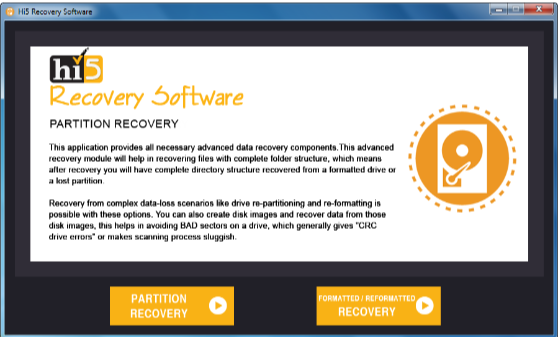
Step 2: Select the “Partition Recovery” option if the partition is deleted, lost, or corrupted
Step 3: In case, if the partition is formatted or reformatted intentionally or unintentionally, then go with the “Formatted / Reformatted Recovery” option.
Step 4: Now, select the drive from where you want to recover partitions and go to the “Next” option to start the partition recovery process (Software will display all the available drives present in your system, including externally connected hard drives).
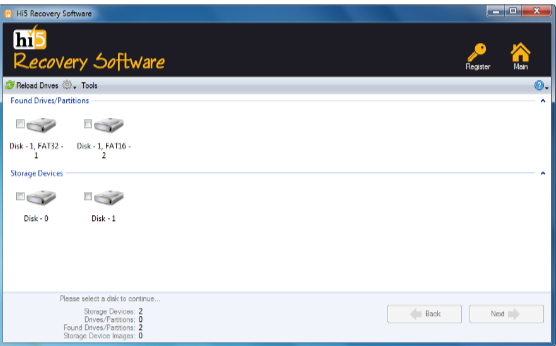
Step 5: Partition will be recovered in a short interval of time.
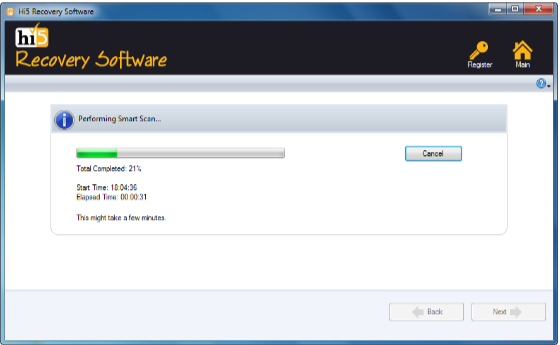
Step 6: Once the recovery process is completed, retrieved partition data will be displayed in the “Data Type” and “File Type” views
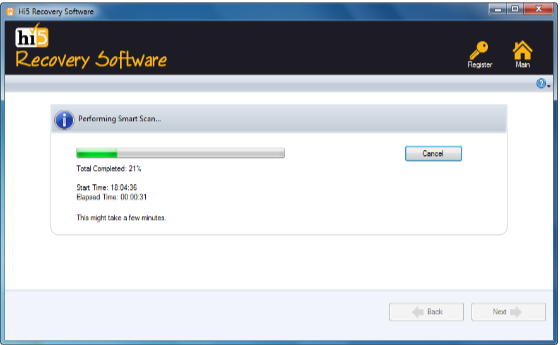
Step 7: you can check recovered partition files using the “Preview” option
Step 8: Click on the “Save” button to successfully store the recovered data
Useful Tips To Prevent Photos From Corrupted SD Cards
- Use a good-quality SD card
- Properly eject the SD card
- Avoid using the same SD card on multiple devices
- Keep the SD card clean
- Don’t fill the SD card to capacity
- Use a backup solution
- Avoid using the SD card in extreme temperatures
Conclusion:
Here we end our discussion on sd card damaged photo recovery. Where we have explained 6 ways to help you get back pictures. However, if you are looking for an easy yet quick way to recover images from a damaged sd card. We suggest you make use of the Hi5 Partition Recovery Tool. If you have any additional questions, feel free to drop them in the comment section below.
