While Canon produces a wide range of imaging products, from printers to MRI machines, it’s probably best known for its popular selection of cameras and lenses. Canon’s long history of producing high-quality lenses and cameras has made it a favorite among professional photographers and enthusiasts.
Canon is an excellent brand that’s trusted by many photographers. Image quality and contrast are consistently excellent. And their latest model also features outstanding video functions. And their Dual Pixel autofocus is always fast and reliable.
Can Deleted Pictures Be Recovered From Canon Camera?
Sure! Here are the key points to keep in mind when it comes to recovering deleted photos from a Canon camera:
- It may be possible to recover deleted photos, but the likelihood of success depends on several factors.
- If the photos were deleted a long time ago or the memory card has been used extensively since the deletion, recovery may be more difficult or impossible.
- The method of deletion can also affect the chances of recovery. Simple deletion from the memory card may be recoverable, while formatting or overwriting may not be.
- There is no guarantee of successful recovery, so it’s always best to back up your photos regularly to prevent data loss.
Causes For Deletion Of Photos From Canon Camera
There can be several causes for the deletion of photos from a Canon camera:
- User error: Accidentally deleting photos or formatting the memory card without proper backup can lead to the loss of images.
- Memory card issues: Corruption or damage to the memory card can result in the deletion of photos. In some cases, the memory card may become inaccessible and the data on it may be lost.
- Camera malfunction: Faulty hardware or software in the camera can cause photos to be deleted or lost.
- Battery failure: If the camera runs out of battery during the writing process, it can cause data loss, including the deletion of photos.
- Virus or malware: Malware or virus attacks on the camera or memory card can result in the loss or deletion of photos.
To prevent accidental deletion of photos, it is recommended to always back up your photos to a separate device or cloud storage. Additionally, handling the camera and memory card with care and avoiding exposing them to extreme temperatures or magnetic fields can help reduce the risk of data loss.
How To Retrieve Deleted Photos From Canon Camera?
Method 1: Restore Deleted Pictures From Canon Camera Using Backup
If you have backed up your Canon camera photos before they were deleted, you can easily recover them by following these steps:
- Connect your camera to your computer using a USB cable or insert the memory card into a card reader.
- Navigate to the folder where you have backed up your photos. If you have backed up your photos to an external hard drive or cloud storage, access it accordingly.
- Locate the folder where your deleted photos were stored. If you have not created a backup folder for your photos, search for the files by name or date.
- Select the photos you want to recover and copy them to a new folder on your computer or external hard drive.
- Once the photos are copied to your computer or external hard drive, you can access them using your favorite photo viewer.
Note: It is recommended that you back up your photos regularly to avoid losing them in case of data loss or accidental deletion.
Method 2: Recover Deleted Photos From Canon Camera By Using a Memory Card Reader
- Remove the memory card from your Canon camera.
- Insert the memory card into a memory card reader.
- Connect the memory card reader to your computer.
- Open the file Explorer or Finder on your computer and locate the memory card reader.
- Double-click on the memory card reader to open it and navigate to the folder where your photos were stored.
- Look for any files with the “.jpg” or “.jpeg” extension as these are the most common file types for photos.
- Select the files you want to recover by clicking on them.
- Drag and drop the selected files to a new folder on your computer to save them.
Note: If you can’t find your deleted photos using this method, you may need to use photo recovery software or seek the help of a professional data recovery service.
Method 3: Recover Photos From Canon Camera Using Hi5 Photo Recovery Tool
Hi5 Photo Recovery is an award-winning tool loved by millions of users across the globe, the tool is user-friendly to make Canon photo recovery software extremely easy. You can restore easily your photos without any modification. The device is built with powerful algorithms that dive deeper into the petition to recover more than 500 types of photos lost due to any reason It supports all kinds of brands of cameras like Canon, Nikon, Sony, etc. The tool is compatible with all versions of Windows and Mac.
Download NowDownload NowSteps To Recover Deleted Pictures From Canon Camera
Step 1: Download Hi5 Software Photo Recovery Tool and complete simple installation steps
Step 2: Two major options will be displayed – the “Deleted Photo Recovery” option and the “Lost Photo Recovery” option. (If you think images are missing, then select the Lost
Step 3: Photo Recovery option. If the pictures are deleted knowingly or unknowingly, then go with Deleted Photo Recovery option)
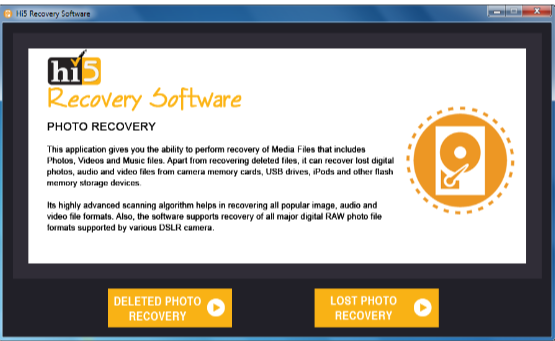
Step 4: Select the drive from where you want to recover photos(If you’ve connected external storage drives, then select that particular disk) and click on the “Next” option to start the photo recovery process
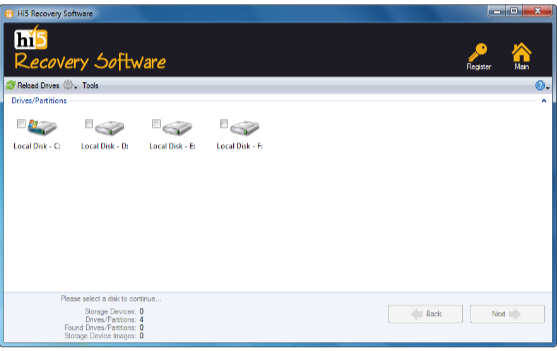
Step 5: The image recovery process will take some time…
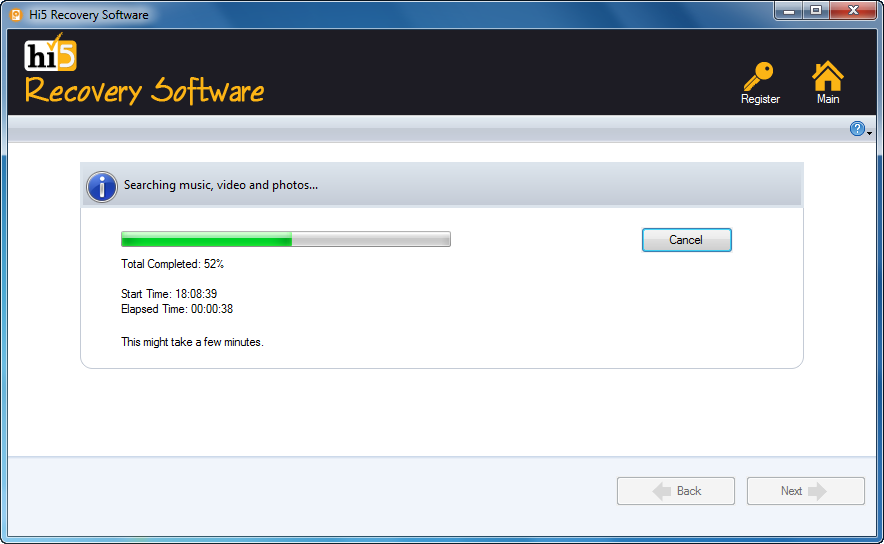
Step 6: After finishing the photo recovery process, you can view recovered pictures in “Data Type View” and “File Type View”
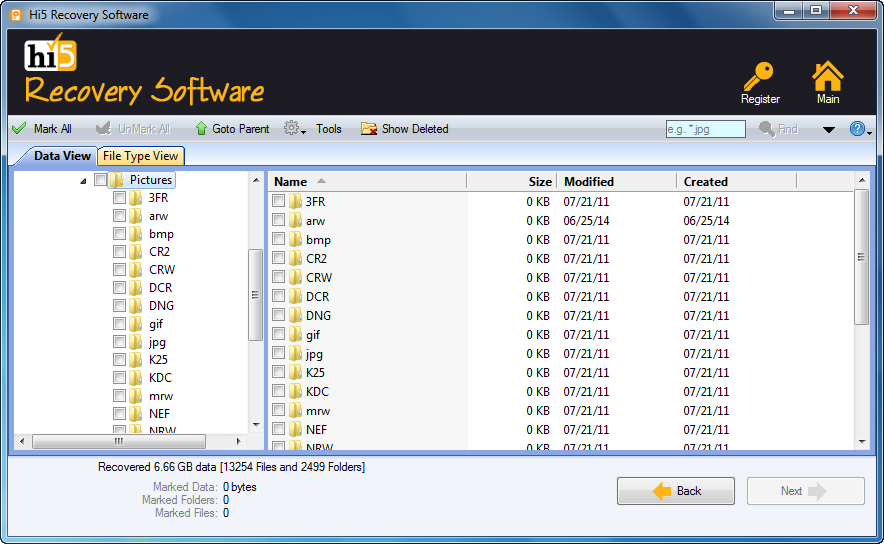
Step 7: Click on the “Save” option to store retrieved photos in any location of your choice successfully
Conclusion:
Here ends our discussion on how to restore deleted photos from Canon cameras such as photos, videos, files, etc. Where we have explained 5 causes to help you get back deleted photos from a Canon camera, However, If you are looking for an easy yet quick way to recover deleted photos from a Canon camera, We suggest you make use of the Hi5 Photo Recovery Tool. If you have any additional questions feel free to drop them in the comment section below.
