Well, choosing a laptop that best suits your needs is not so easy as you get lots of options to select from! Not only just features and specifications are important, but also brand name matters a lot!
Sony with its huge fan following is the best brand. Sleek design, quality product, warranty coverage and customization support are what customers look for on a laptop and that’s what Sony has been delivering since for decades. However, one often overlooks the fact that the laptops are vulnerable to get damaged leading to data loss. Moreover, hard drive partition deletion is one of the reasons which may lead to drastic consequences of data loss.
Some other reasons like the crashing of the hard drive, mistakenly deleting the entire partition, booting issues, updating issues, unintentionally formatting the laptop, software problems, etc. also lead to data loss. If you encounter any hardware problem, contact the respective service center and get the hardware issues fixed. But there is always a risk of data loss if you send your laptop to the service center. Furthermore, laptop evaluation and repair may take a long time. Either you will be the victim of daylight robbery or have to literally wait a lifetime till the issue gets fixed.
So, here’s a simple solution for recovering deleted partition and its data from Sony laptop…
Hi5 Partition Recovery Software is a time to save and cost-effective option to recover data from the deleted disk drive. In addition, you can recover data from the formatted hard drive or any other scenario which leads to data loss.
Mainly, the process of recovering deleted partition from Sony laptop includes 5 steps:
- Run the software
- Choose the drive/partition you want to recover
- Scan the drive for recoverable files
- Preview the files
- Save the files in the desired location
How to Recover Deleted Disk Drive from Sony Laptop?
Deleted partition recovery steps are simple and easy, all you need to do is – just a simple click on Download button given on its product page. Download Hi5 Software Partition Recovery on any Windows system and complete the installation steps, then follow the below-given steps –
#1. The main screen will display “Partition Recovery” option and “Formatted / Reformatted Recovery” option.
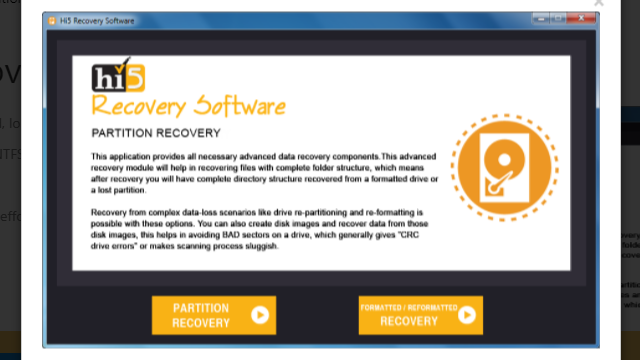
#2. Select “Partition Recovery” option if the partition is deleted, lost or corrupted. In case, if the partition is formatted or reformatted intentionally or unintentionally, then go with “Formatted / Reformatted Recovery” option.
#3. Now, select the drive from where you want to recover partitions and go to “Next” option to start partition recovery process (Software will display all the available drives present in your system, including externally connected hard drives).

#4. The selected partition will be scanned for recoverable files and it will be recovered in a short interval of time.
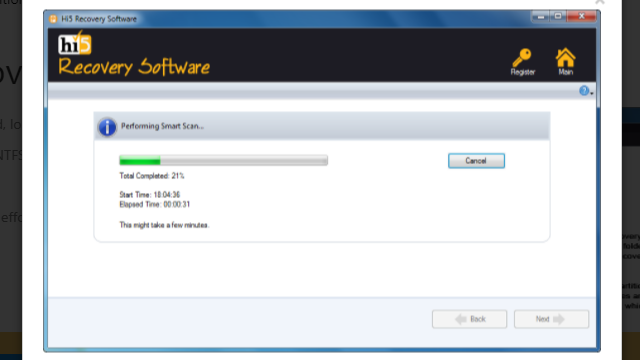
#5. Once the recovery process is completed, retrieved partition data will be displayed in “Data Type” and “File Type” views. You can check recovered partition files using “Preview” option. Finally, click on “Save” button to successfully store recovered data on your desired location.
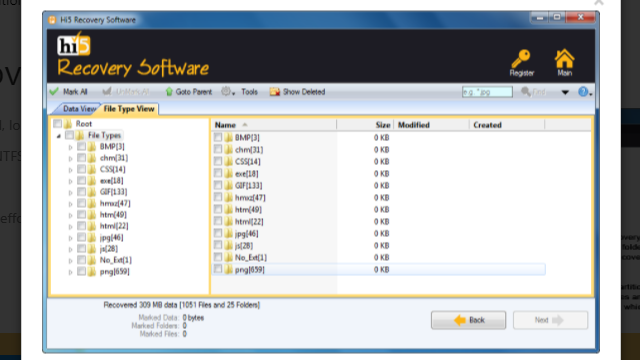
Even though with the help of online community forums and dealing with Sony VAIO Service center you can get your lost data back. But, the real advice is to always perform schedule-backup so that you can restore your original files in case they are deleted or lost. Alternately, consider a laptop hard drive recovery software to retrieve your deleted data, which is again a reliable solution.
