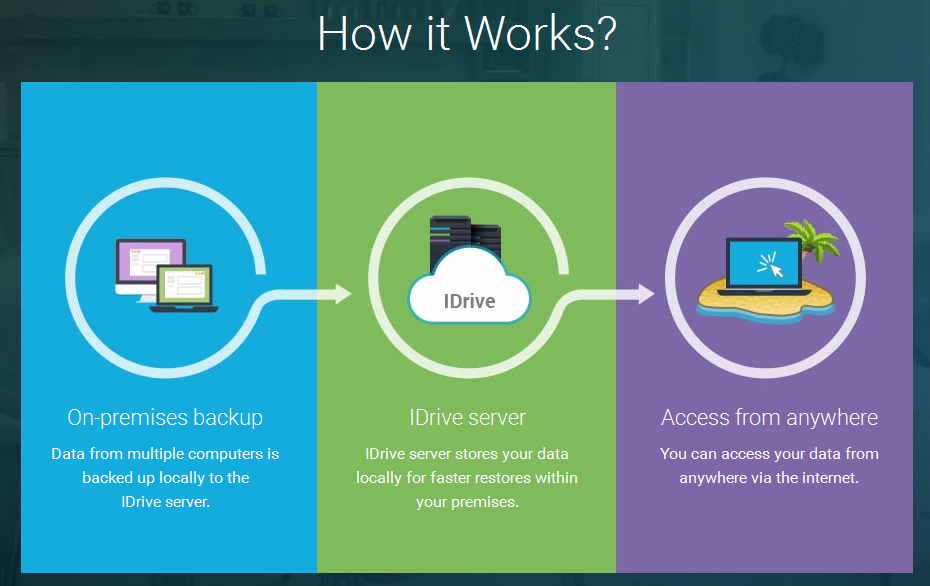How much confident you are that your sensitive data is safe and backed up?
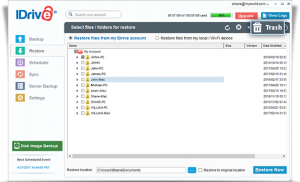
Just imagine your PC with all essential data was stolen, or crashed after your child spills water on it, or destroyed in a fire!! So what do you do?
Usually, you will be forced to rely up on backup files when some computer disasters happen and your data is in danger. Here’s how you can securely store your crucial data and files
iDrive – Store and Backup all your data on Cloud
From its early stage to till date, cloud storage and backup services are very popular. Finding the best backup service should not be a difficult task!
iDrive is one of the popular cloud backup services available to those looking for best backup and features. So here is an interesting review of the service including what it is, how to use it to backup data, and the features you can enjoy using the cloud storage.
What is iDrive?
As it is mentioned before, iDrive is a cloud service that is specially meant to offer storage and backup for all your files, folders and digital media. With many free services available in the market, iDrive cloud storage and backup is one of the least expensive ways.
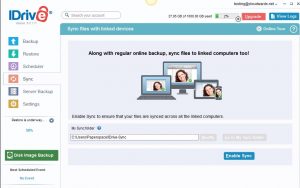
Backing up PC files with iDrive
First of all you need to create an encrypted hard drive of 5GB (just for instance) with a secure password. To perform encryption, you can use a method called VeraCrypt.
Once done with that, it’s time to create an encrypted cloud iDrive backup of your encrypted hard drive. Just follow below instructions…
Step 1: At first, sign up for your Free 5GB iDrive account.
Step 2: To make things simple, set your own Private encryption key using the same secure VeraCrypt password.
Warning – Don’t lose this password or you will not be able to recover your files!
Step 3: Click Continue. It will prompt you to download the iDrive setup file. So download and install the program, launch the iDrive and log in using your newly created account.
Step 4: Click on Change to remove the default folders to backup.
Step 5: Deselect all the default folders and drives. Now select only the newly created drive.
Step 6: Move all of your important documents to your newly created hard drive.
Step 7: Finally when you are finished, click on Start Backup Immediately in iDrive anytime you would like to backup your files.
Need more than 5 GB to backup your important financial documents? iDrive has a very competitive pricing plans for Cloud Backup and Storage – 1PC, 5 PC, and Unlimited.
Not only this, it has a vast support for Windows, Mac and Servers including 64-bit support. It also provides a scheduled backup and continuous backup plan, online storage and backup, free hard-drive transfer, instant access via web and mobile access via app, file synchronization as separate service, and of course a free 5GB account.
iDrive offers many other minor features within their plans and service to prove that no other way is as secure as cloud storage in backup most important credentials through a very less effort.
However, Cloud backup services are all about providing unlimited storage space where you can store all your digital data and restore them at any time. You can be very much sure that your data doesn’t fall into the wrong hands.
Even though you get plenty of external hard drives to safeguard your files and folders, but at times you may come across data loss cases. Once who come across such cases you can make use of any trustworthy data recovery tool and get your crucial data back
Protect your confidential data today!