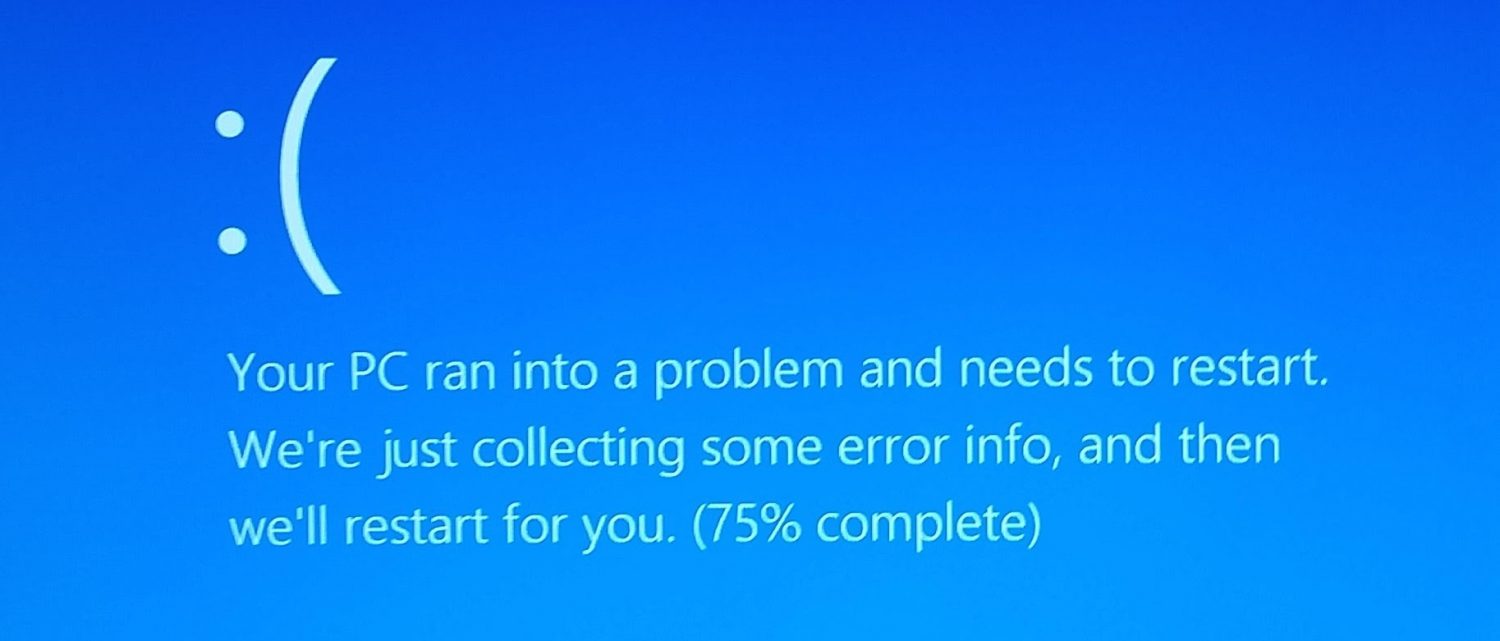You can control Windows 10 from being automatically restarting during its usage with no apparent reason; here you can get to know how to do it.

If you’re Windows 10 user and going through the situation where your system is restarting while working. Restarting of PC while working that too without any notifications.
It sucks!
Then it may be due to one of several problems.
One common thing – Windows 10 will restart automatically when certain system errors occur.
But don’t worry; you can avoid PC restarting problem by just following these simple rules:
Rule 1: The automatic restart option for viewing error messages should be disabled
The errors relating to operating system and hardware drivers would sometimes throw specific error statements before stopping the operation or shutting down the system. When the option Automatically restart is enabled, those error messages might not be displayed. Hence, it is suggested to allow computer to display error messages. Want to disable automatically restart option? Follow these steps
- Search for View advances system settings and open it in Windows
- Under Startup and recovery section, choose Settings
- In System failure section, uncheck Automatically restart and click OK, and then restart the system
Important – The system will not restart automatically when there is a problem. Rather, it displays a blue screen with useful information, which you can use for finding a resolution.
Rule 2: Finding out a failed hard drive
You believe or not, the issue of automatic system restart may also occur if any failures happen in hard drives. However, the failures in hard drive may be due to excess heat inside the computers. When cooling areas a clog with the dust, the temperature inside rises. So to avoid automatic restart, avoid these things.
Rule 3: BIOS update
Updating BIOS can resolve the problem of unexpected restarting of Windows 10 computer. Carefully follow the required steps to update the BIOS.
Rule 4: Perform System Restore
If the problem is recent one, the best option is to restoring the system to a point before the problem began can resolve the problem easily.
Rule 5: Recovering the computer
When all of the above methods fail to resolve the issue, just go with recovering all the software on the computer back to its original configuration.
yeah!!
Wrapping it up
Well, automatic restart of the computer is an important system process required for dealing with system crashes in a proper manner. However, it also makes troubleshooting the cause(s) of the restarts difficult, and is troublesome as well. Thanks to the simple method illustrated above, disabling it is as simple as it can get.
Try it out!