How to Retrieve Deleted Pictures on MacBook Pro?
Regretting your decision of deleting photos from MacBook pro? Well! You don’t have to! When you delete a photo in Mac, it will not get removed permanently. It just placed in Trash folder. If you have not emptied your Trash folder, then it is easy to get deleted pictures back.
Guide to Restore Deleted Pictures on MacBook Pro from Trash-
- You can find Trash icon on the right of the Dock
- Click on it and use the search box to locate the picture file
- Once you find the required picture, drag it back to desktop
Remember one thing, deleted photo continues to exist on Trash until your Mac HDD is not full. If Mac hard drive gets full and there is no place to save new files, then it may remove files from Trash folder. In this case, the next option is Time Machine Backup.
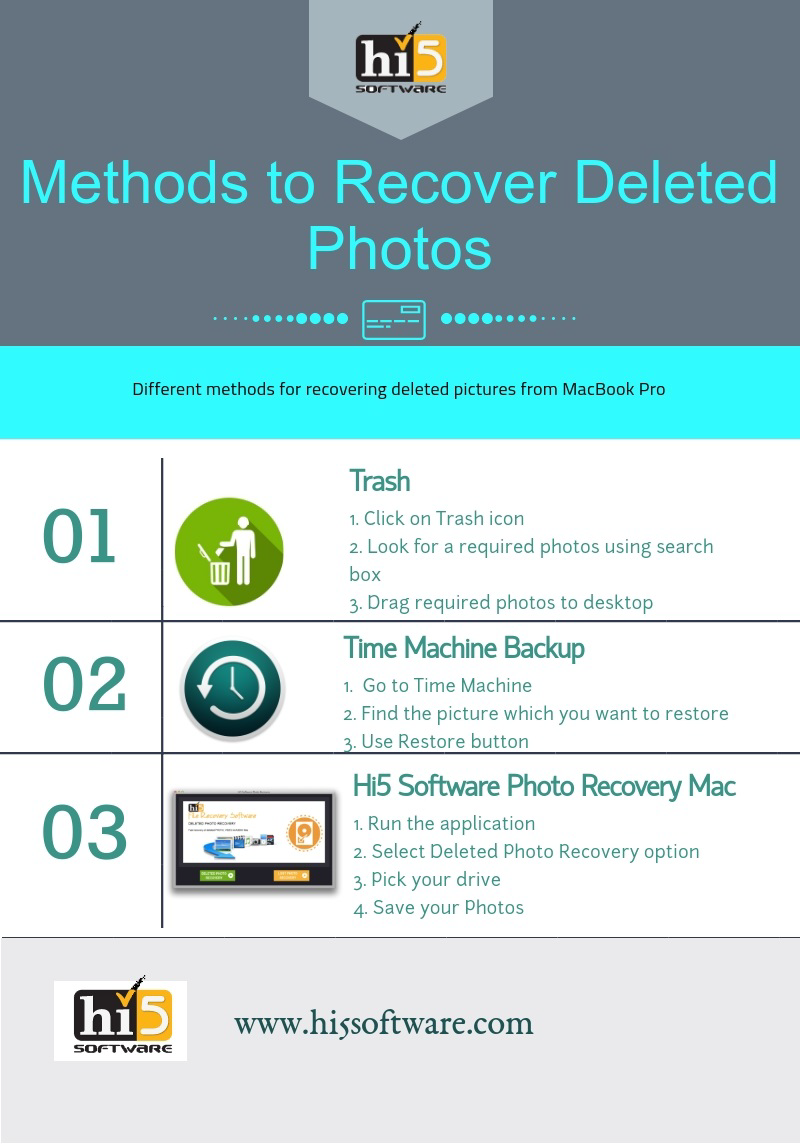
Complete Steps for Recovering Deleted Pictures on MacBook Pro using Time Machine Backup: -
If you have set up your Time Machine for backing up MacBook Pro files, then it is easy to get back deleted pictures.
- Open Time Machine either form icon present in the menu bar or using spotlight
- Once you open Time Machine, use up and down arrow to find the picture which you want to restore
- When you locate the required photo, use spacebar to Preview it
- Then, click on Restore button
If you didn’t get your deleted pictures in Time Machine Backup, next option is to utilize Hi5 Software Photo Recovery Mac application
Note- Soon after deletion stop using MacBook Pro because deleted images will be intact to the MacBook Pro until it is not added with new files.
Restoring Deleted Photos on MacBook Pro using Hi5 Software Photo Recovery Mac application-
Hi5 Software Photo Recovery Mac is a well-known MacBook Pro photo recovery tool that helps to recover deleted pictures from MacBook Pro as well as lost photos. You can retrieve deleted or missing photos from all types of file systems like HFS, HFSX, FAT32, FAT16, etc. in mere seconds. The tool restores all types of image formats such as JPG, JPEG, PNG, GIF, etc. from the MacBook Pro. Hi5 supports recovery of deleted pictures from any Mac OS X supported devices like MacBook Air, iMac, Mac Mini, etc. It includes sophisticated algorithms which help users to retrieve pictures from various external devices on connecting it to Mac system like memory cards, iPods, pen drives, external hard drives, internal hard disk, etc.
How to Recover Deleted Pictures from MacBook Pro using Hi5 Software Photo Recovery Mac?
Download Hi5 Software Photo Recovery Mac on your Mac system and install it. Then, follow the on-screen instructions to get your deleted pictures back.
Step 1. Go for "Deleted Photo Recovery" option in order to recover deleted pictures on MacBook Pro
Step 2. Select appropriate MacBook Pro drive and click on "Next" option
Step 3. The software scans and displays a list of recovered files
Step 4. After the completion of scanning process, you can check the recovered photos using "Preview" option
Step 5. Then, select the images which you want to restore and click on "Save" button
Precautionary Measures:
- Do not shutdown system abruptly
- Keep backup of important files in some external storage devices
- Do not use Empty Trash option as it will lead to loss of data stored in it

 Download
Download